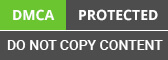Building Node.js apps usually require lots of complex server management. But with Azure Functions, you can deploy massively scalable Node.js backbends without any servers to manage! This step-by-step guide will show you how to build robust Serverless apps on Azure from zero.
With Functions, Azure automatically handles scaling, high availability, and billing for your Node.js code. You can forget about maintaining and updating servers yourself – Azure takes care of all that for you.
Instead, you can focus on quickly iterating and innovating on your app's code. This guide covers creating your first function, setting up triggers, connecting functions, monitoring, CI/CD pipelines, and more.
You’ll learn how Azure Functions lets you concentrate on building nimble apps fast versus worrying about infrastructure management.
Let’s get started building lean, agile Node.js apps easily on Azure Functions!

Step 1 - Set Up an Azure Account
Go to Azure signup and create a Microsoft account if you don’t have one. Choose a username and create a password. To prove it's you and activate your account, Microsoft will send you a confirmation code.
Once your account is activated, you can immediately start using the free-tier Azure offerings like App Service and Azure Functions to build Serverless applications.
This allows experimenting and learning before upgrading to paid tiers. If you already have an existing Visual Studio subscription, you likely already have access to Azure credits and resources included.
Be sure to install the Azure command line interface (CLI) on your local development machine as well.
The CLI provides a convenient way to provision and manage Azure resources right from the terminal. For example, you can create new function apps without touching the portal.
With an Azure account created, you now have everything needed to start deploying Serverless apps on Azure Functions.
Most services offer an initial free monthly grant for testing and development. Just be aware that you will be billed for any usage beyond the monthly free limits.
Step 2 - Install Tools and SDKs
First, see that you have Node.js 12 or higher installed. Node provides the JavaScript runtime that executes your function's code.
Then install Visual Studio Code as a free coding tool for Functions, along with its Azure Functions extension.
This extension makes it easy to create, test, and deploy Functions from VS Code linked to your Azure account.
You'll also want the Azure Functions command line tool, installed through NPM as azure-functions-core-tools. This allows running and debugging Functions locally from the terminal.
To authorize these tools against Azure, either log in through the VS Code extension or run 'az login' in the command line. This creates an access token for your account.
Finally, check out the @azure/functions NPM package. It provides useful Node.js bindings for connecting Azure services as triggers and inputs/outputs in your Functions.
With those basics installed, you now have a complete local development environment for writing Azure Functions using Nodejs development services before deploying them to the cloud.
Step 3 - Create an Azure Function

With the tools ready, now we can create our first Function! Here's how:
If using VS Code, the Azure Functions extension allows initializing a new function app project right in the editor. This scaffolds starter code and config files to build on. You specify key options like language (Node.js) and template (ex: HTTP Trigger).
Alternatively, from the command line, 'func init' initializes a new function app folder. Then 'func new' creates your first function based on a template like HTTP Trigger.
This generates the folder containing the default function code (index.js), configurations, and other supporting files needed.
The default HTTP function just echoes back the input. Open index.js to see the starter code wrapped in an 'export run' method that runs when triggered. We'll customize this soon!
At this point, you have a basic function app set up locally, ready to tailor and extend to your needs!
Step 4 - Write the Function Code
With the scaffold generated, now we can begin customizing the function code! Here are some tips:
- Open index.js and write your main logic inside the exported 'run' method. This is the code that will execute each time your function is triggered.
- Feel free to integrate NPM packages and use modern ES6+ JavaScript syntax in your function code. Azure Functions runs on Node.js so you can fully leverage its capabilities.
- Import any required classes or helper modules at the top, and export any methods you need available externally.
- For HTTP-triggered functions, send responses back via context. Res or context.done callbacks. For example, res.json () to return JSON data.
- Use context.log () to write debug messages that appear in the logs when running locally. Helpful for testing.
- For non-HTTP triggers like queue messages, read the input event data from context. Bindings and write any output to bindings.
- Keep business logic encapsulated in separate utility modules and classes where possible for reusability.
The key is writing your custom function implementation inside the 'run' method template provided. This code will get invoked each time your function executes.
Step 5 - Configure Triggers and Input/output Bindings
Triggers kick off the execution of your function while bindings provide ways to integrate input and output data from other sources:
- Open the function.json configuration. Here you can specify the types of triggers like an HTTP endpoint or a queue message that will activate your function.
- Set input and output bindings to integrate with Azure analytics services like queue storage, CosmosDB, or SQL. Bindings simplify accessing data your function needs.
- Microsoft provides Node.js constants you can reference for all supported binding types like Blobs, Messages, etc.
- Be sure to redeploy your function app after making binding changes to avoid "lock file changed" errors.
- You can configure multiple triggers and bindings in the JSON array to combine several.
So triggers initiate execution, bindings provide the data, and the run method contains the business logic. This is the basic anatomy of an Azure function!
Step 6 - Deploy the Function to Azure
Once we finish developing and testing out the Azure function locally, the next step is deploying it to the cloud. There are a couple of easy ways to publish our function app up to Azure:
If using Visual Studio Code, make sure to install the Azure Functions extension. This adds useful tools for streamlined deployment.
With the extension, we can simply right-click our function app in the Explorer pane and click 'Deploy to Function App'. This will automatically push our full app up to Azure.
Alternatively, from the command line, we can use the Azure Functions Core Tools we installed earlier. Navigate to your function app's folder in the terminal, and run 'func azure function app publish
This will likewise package and deploy the entire app to your Azure account.
The very first deployment may take several minutes to provision the necessary Azure resources and infrastructure to run the app. But subsequent builds will be much quicker since all the resources like the app service plan already exist.
Once deployment completes, we'll get a live URL endpoint where we can trigger our HTTP function. We can also find the autogenerated URL in the Azure portal.
By default, functions deploy globally across Azure data centers for maximum uptime and availability. However, we can optionally restrict regions if needed for performance or compliance reasons.
And that's all it takes! Within just minutes, we can take a function developed locally and have it deployed on Azure thanks to the smooth tooling. Iterating and releasing new changes is simple.
Step 7 - Test and Debug the Azure Function
After deploying our function to Azure, it's crucial we thoroughly test it out to verify it operates as expected:
- Use tools like Postman, cURL, or other REST clients to call our live Azure function over HTTP. We can send diverse sample payloads and inspect the end-to-end responses.
- Check the monitoring logs and usage charts in the Azure dashboard. We can observe our function executing in real-time on Azure and look at performance metrics like response times, error rates, and request trends.
- Attach a debugger in VS Code to a running local function to step through code line-by-line.
- Set breakpoints to pause execution and inspect variable values. This helps understand behavior and iteratively update logic.
- For unit testing, move complex logic into separate utility methods that can be tested independently. Mock sample triggers as needed. Keep handlers small.
- Consider automating integration testing using CI/CD pipelines like Jenkins. These run full test suites against staged functions before allowing deployment to production. Automated testing provides safety nets.
Step 8 - Add Additional Functions
While having a single function is useful, most applications will consist of several functions working together:
- Scaffold additional functions as needed using 'func new
' in CLI or VS Code. - Experiment with different trigger types besides HTTP like queue messages, timers, or database events. Expand beyond just request/response.
- Organize related functions into subfolders within your app project to better manage lots of functions.
- Customize the default 'context' and 'req' variable names used in new functions when creating them.
- Extract shared utility logic into separate modules that can be imported wherever needed. Avoid code duplication.
Splitting app capabilities and workflows across multiple purpose-specific functions structures your app for success. This approach lends itself well to scaling independently.
Step 9 - Chain Functions Together into Workflows
To go beyond isolated functions, you can chain multiple functions together into consolidated workflows:
- Use output bindings to write data from one function that serves as input to another downstream function.
- Chain functions directly by calling one function from another using HTTP triggers or a durable functions extension.
- For decoupled workflows, have functions publish events to a queue or event hub. Interested parties can subscribe to these events.
- For example, an ordered workflow could be triggered by a queued message, then call an HTTP function, and finally emit a database write event.
Smoothly orchestrating functions creates a coherent Serverless application from smaller building blocks. Breaking workflows into chained functions improves the separation of concerns.
Step 10 - Secure the Azure Functions
As with any application, security is critical for Azure Functions:
- Restrict HTTP function access to only authenticated and authorized users or services using Azure Active Directory policies.
- Limit function access to only necessary Azure resources using managed identities and fine-grained access controls. Follow the principle of least privilege.
- Encrypt sensitive application data end-to-end with keys. Never store unencrypted passwords, connection strings or API keys in code.
- Enable logging, monitoring and alerts to detect potential security threats and attacks in real-time. Quickly respond to any incidents.
- Conduct frequent penetration testing to find vulnerabilities in your Serverless apps and infrastructure before they can be exploited.
Azure provides many built-in policies and tools to implement these security best practices for your functions. Take the time to properly secure apps and data flows.
Benefits of Serverless Computing:
Serverless computing offers attractive benefits:
No server management - the provider handles infrastructure, OS, scaling, and availability so you just focus on code.
Auto-scaling - compute expands and contracts precisely to match traffic volumes automatically. No over-provisioning is required.
Pay per execution - only pay for compute time used running your code rather than idle resources. Metered by the millisecond.
Event-driven - functions execute in response to triggers like HTTP requests, schedules, database changes, etc.
Flexible scaling - handle anything from tiny workloads to massive throughput spikes.
Faster development - no need to configure infrastructure. Just deploy code. Integrates natively with cloud services.
Higher availability - platforms are distributed globally so failures are isolated.
Lean operations - no need to monitor servers or update dependencies.
Serverless platforms like Functions provide amazing benefits like no-ops scalability, auto-scaling, and low total cost. Applied wisely, they enable focusing on fast software delivery rather than infrastructure management.
Next, check out other great ways to use Azure Functions like data processing, API backend, and webhooks. Discover more Serverless architectural patterns. Build your lean, agile Node.js apps even faster!
What use cases are you most excited about for Serverless Node.js apps? How else could Azure Functions improve your development workflow? Share your thoughts below!