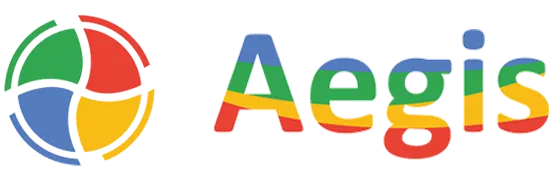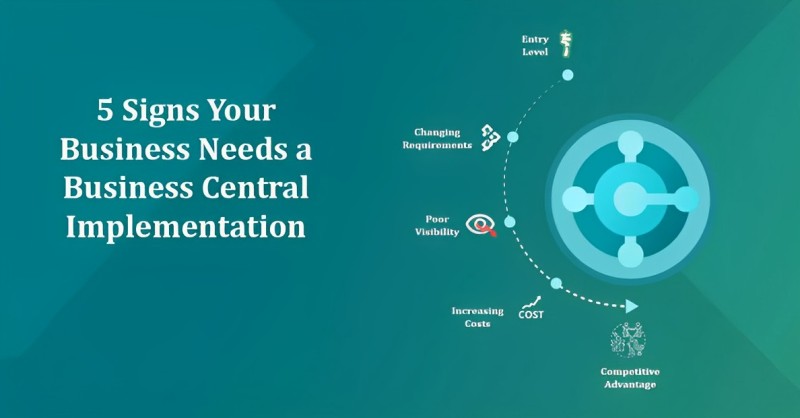Step by Step: Reload Extension in VS Code
Multi-use of Restart of VS Code is often needed for Dynamics Business Central Developers to work smoothly in VS Code.
In such a case, you need to restart/refresh VS Code:
- When you pull the changes from DevOps commit, you might receive errors.
- When you click CTRL+SHIFT+P, you go to AL object designer, but the objects are not showing yet.
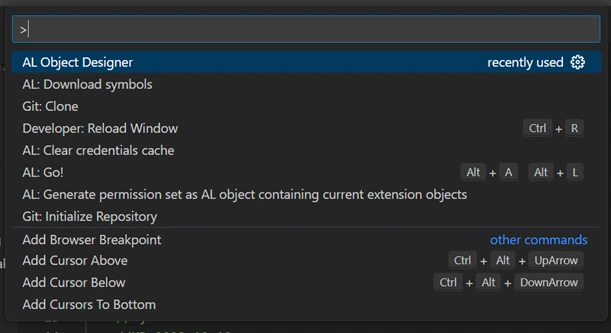
The preferred option rather than restarting is – Reload.
We install and use many extensions for smooth code development. For example, AZ AL DEV Tools, AL Object Designer, AL Language Extension, etc.
In VS Code, click CTRL+SHIFT+P, and you can see the Reload option.
But now, we have an extension for Reload. There is a new extension launched in VS Code to refresh the project, and that is “Reload”.
Go to Extensions in VS Code and install Reload
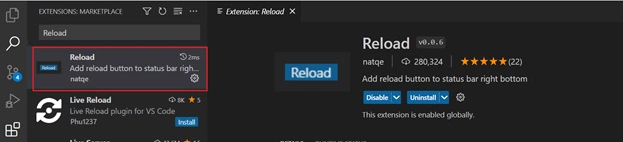
And here you go:
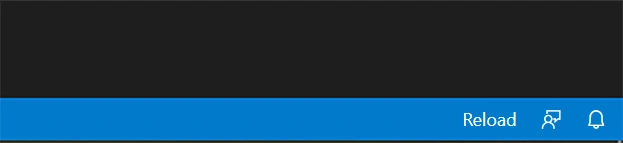
You can see this button in the right corner of your VS Code screen, and voila! Now Reload can be used anytime with just one click.
Conclusion
Remember that reloading an extension is useful when you have made changes to its code and want to apply those changes without restarting the entire Visual Studio Code application.
Read more: