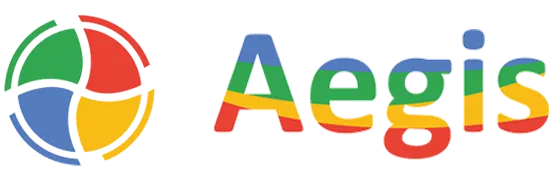Overview: Add a similar property in all fields
In Microsoft Dynamics 365 Business Central, when we add new custom fields to tables and pages such as Sales Order, Purchase Order, or Transfer Order, we often need these fields to flow into the corresponding posted tables. To achieve this, we add fields with the same ID in the posted tables and expose them through the page to capture their values after posting.
Now if we add a whole custom tab with a custom table i.e., Custom Ship-to-Code tab with new fields added in Custom Ship-to-Code Table, and add the tab in a posted document as well to capture the values.
The situation here is – By taking an example of Posted Transfer Receipts, we can add a Tab of Ship-to Code custom fields but they will be editable which not a good solution in Posted Documents is. We need to make them non-editable for the users.
Property Step:
Here we need to add the property “Editable = False” in all fields exposed through the page.
To use a property in all fields at once of a table or a page is possible in VS Code.
We can add the same property in all fields of a table or a page in one go.
Click CRTL+F2 -> End -> Enter -> add property i.e., Editable = False and Publish
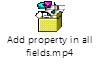
The outcome is – that custom fields are visible but non-editable from Posted Transfer Receipts Page.
End-note
Be mindful that the separate steps will vary pivot on the table in similar fields you’re using. If you provide more details about the different software or systems with Business Central you’re working with, Business Central Consultants can offer more specific guidance.