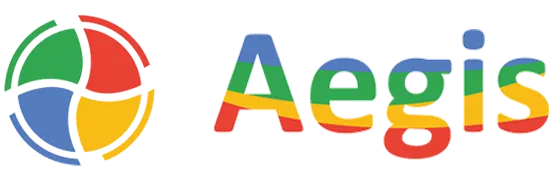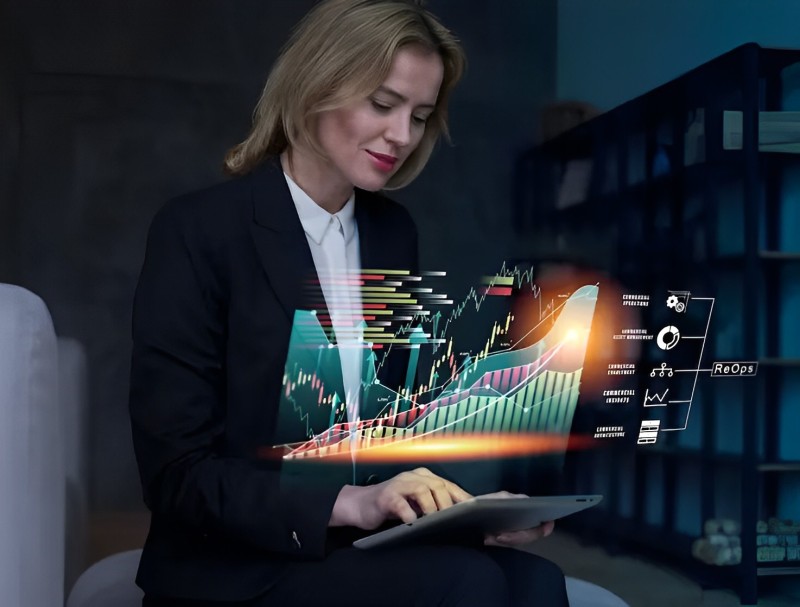Most companies discover this the hard way: Business Central holds the data, but Excel holds the insights.
Finance teams export transaction details, pivot table their way through month-end, and build reports that executives question because the numbers seem disconnected from reality. The problem is simple: your transactional system holds the data while your decision-makers need visual insights.
Connecting Power BI and Business Central (BC) changes this dynamic. With these tools connected, you can turn raw data into clear, interactive reports inside your ERP.
In this guide, we walk you through integrating these Microsoft tools and how they help your team make confident decisions.
| Key Takeaways Here’s all you need to know about the Power BI integration with Business Central: –>Connects Business Central’s transactional data with Power BI for real-time, decision-ready insights –>Eliminates manual financial reporting by automating dashboards that update as transactions occur –>Enables CFOs and finance teams to analyze profitability, cash flow, and budgets in one place –>Helps operations and sales leaders track inventory costs, vendor performance, and customer trends instantly –>Strengthens data governance with secure authentication and proper row-level access control |
Key Benefits of Connecting Power BI to Business Central
Power BI’s integration with Microsoft Dynamics 365 Business Central delivers three core advantages that finance leaders and business stakeholders consistently value most.
1. Real-Time Financial Visibility
When you connect Business Central to Power BI, your financial data updates as transactions happen.
Here’s what this means for your daily work:
- Check cash flow before approving large purchases
- See actual vs. budget numbers during the month, not after
- Spot spending trends before they become budget problems
- Get accurate numbers for executive meetings without scrambling
A client recently told us they caught a vendor billing error worth $50,000 because they spotted the anomaly in their real-time dashboard. With monthly reporting, they wouldn’t have found it until the damage was done.
2. Unified View of Operations and Finance
BC holds everything from inventory costs to customer payments, but seeing how these pieces connect requires Power BI integration with Business Central.
You can now answer questions like:
- Which products actually make money after all costs?
- How do payment terms affect cash flow by customer segment?
- Where do operational delays create financial risks?
- Which locations perform best financially?
This matters because most companies make decisions with partial information. Sales pushes high-volume products without knowing true profitability, while operations focuses on efficiency without understanding financial impact.
3. Custom Dashboards for Every Stakeholder
The Business Central Power BI integration lets you build different views for different roles. Everyone gets what they need without information overload.
- For executives: Monthly trends, budget variance, and exception reports
- For finance teams: Detailed P&L analysis, cash flow projections, and variance explanations
- For sales managers: Customer profitability, pipeline conversion, and territory performance
- For operations teams: Inventory costs, vendor performance, and efficiency metrics
How to Connect Business Central to Power BI
Setting up the Power BI and Business Central integration requires proper preparation and the right approach. Here’s everything you need to know.
Prerequisites Before Integration
Before you connect Business Central to Power BI, make sure you have these requirements in place:
Licensing Requirements
- Power BI Pro or Premium per user licenses
- Business Central Essentials or Premium licenses
- Azure subscription for advanced features
User Access and Security
- Business Central permission sets (SUPER or D365 BUS CENTRAL – POWER BI)
- Azure Active Directory single sign-on configured
- Web Service Access Keys generated for service accounts
- Row-Level Security policies defined
Tools and Infrastructure
- Power BI Desktop is installed locally
- Access to the Power BI Service online
- On-premises data gateway (if running Business Central on-premises)
Steps for Connecting Power BI and Business Central
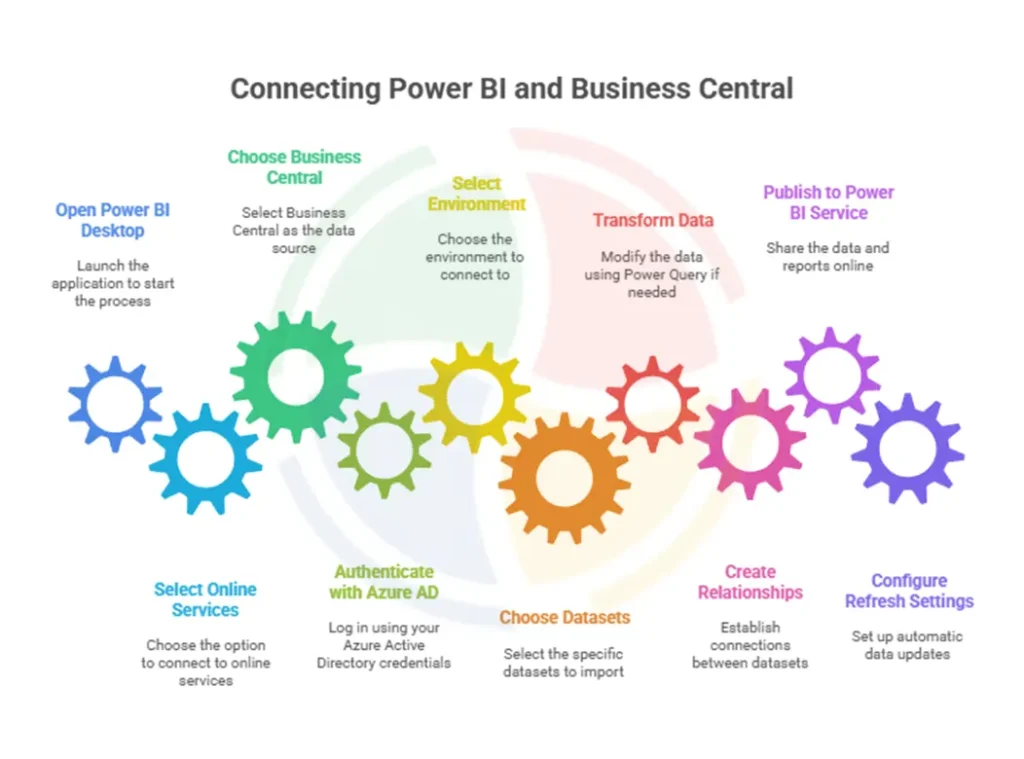
There are two main methods to connect BC to Power BI:
Method #1: Native Connector (Recommended)
This approach handles authentication and metadata automatically:
- Open Power BI Desktop and click Get Data
- Select Online Services > Dynamics 365 Business Central
- Authenticate using your Azure AD credentials
- Choose your environment (Production or Sandbox)
- Select datasets like generalLedgerEntries, customers, items
- Transform data in Power Query if needed
- Create relationships and publish to Power BI Service
- Configure scheduled refresh settings
Method #2: OData V4 Feed
Use this method when you need precise control over data selection:
- In Business Central, search for Web Services
- Publish required pages/queries (set Published = TRUE)
- Copy the OData V4 URL for each service
- In Power BI Desktop: Get Data > OData Feed
- Enter OData URL and authenticate with Web Service Access Key
- Transform data and create DAX measures
- Build table relationships and publish
Common Use Cases for Business Central and Power BI Integration
Here are some ways companies use this integration to solve real reporting problems.
Financial Reporting and Cash Flow Analysis
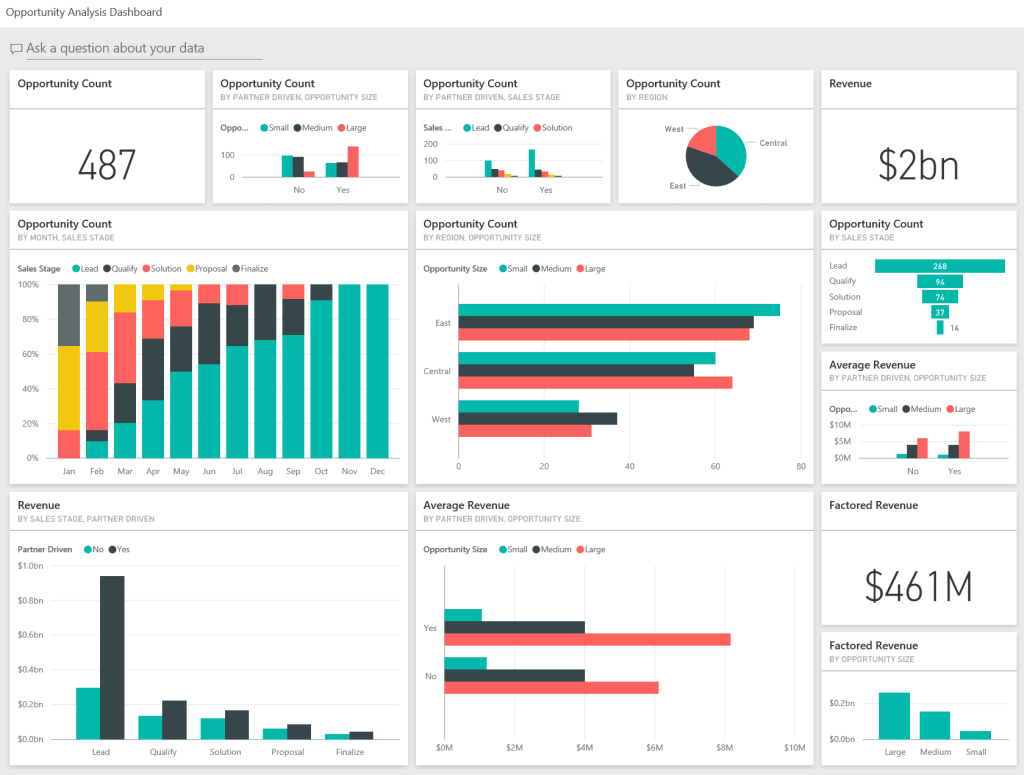
via Microsoft Learn
Most finance teams export Business Central data to Excel every month, then spend days building board presentations. Power BI eliminates this manual work by connecting directly to your General Ledger Entries and Trial Balance data through OData feeds.
You get real-time P&L statements, balance sheets, and cash flow reports that update automatically. When executives ask about budget variance during monthly meetings, you can drill down from summary numbers to individual transactions instantly.
This matters because delayed financial reporting means delayed decisions. With Power BI connected to BC, you can spot problems while you still have time to fix them.
Sales Performance and Inventory Forecasting
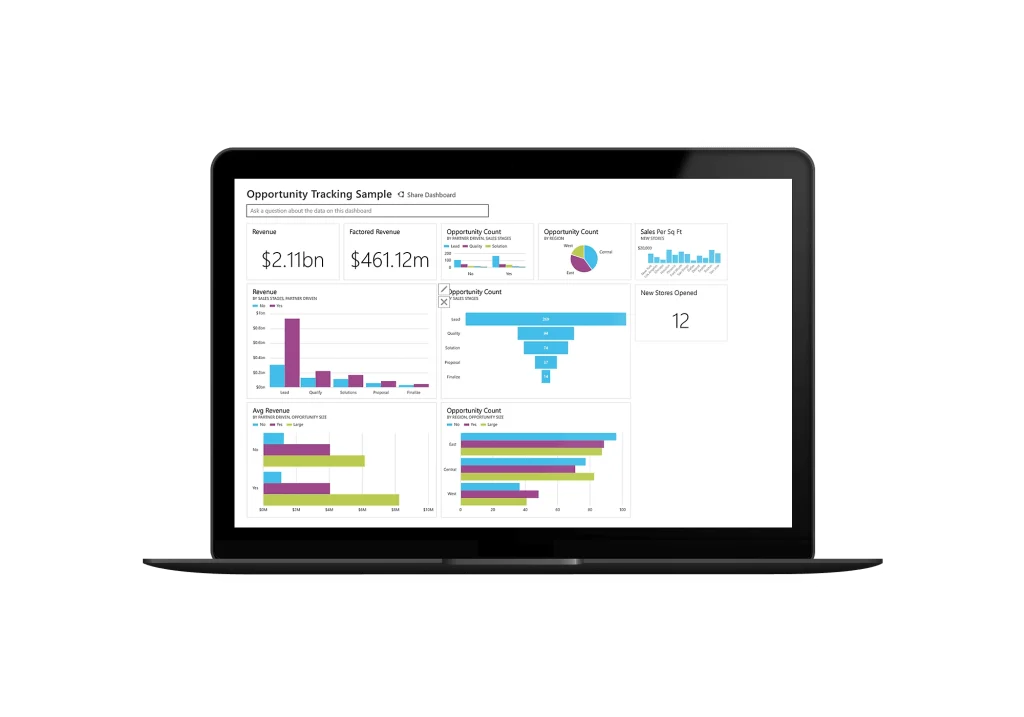
via Microsoft
Business Central tracks every sale, but connecting sales data to inventory costs requires joining multiple tables. Power BI handles this automatically, showing you which products actually make money and which ones drain resources.
You can see gross margins by product line, sales velocity by region, and inventory turnover rates. This ensures your decisions are based on actual profitability data from your custom ERP system.
The integration also helps with demand forecasting. Combining historical sales patterns with current inventory levels helps predict when to reorder products and avoid both stockouts and overstock situations.
Compliance and Audit Readiness
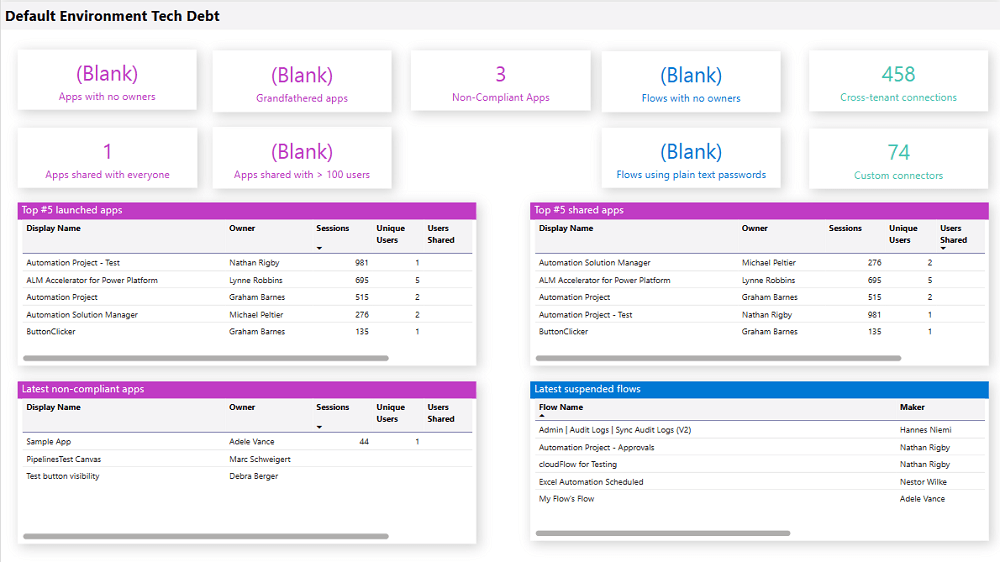
via Microsoft Learn
BC captures user activity logs, approval workflows, and transaction change logs, but this data sits buried in the system. Power BI brings it to the surface with audit-ready dashboards.
You can track who approved what transactions, when changes were made to master data, and which processes followed proper approval chains. When auditors ask for supporting documentation, it’s easy to go through reports and individual transaction details in seconds.
This saves weeks of preparation time during audit season and gives auditors confidence in your controls and documentation.
Power BI Integration Challenges and How to Solve Them
These problems come up repeatedly when connecting Power BI and Business Central. Here’s what causes them and how to fix them.
Data Sync and Latency Issues
Business Central’s OData feeds slow down dramatically when you pull large amounts of transaction data, especially when connecting related tables like Sales Invoice Headers to Item Ledger Entries.
For historical data older than six months, consider staging it in Azure SQL Database using Business Central's export tools.
Reports Break When Business Central Updates
Your Power BI reports work perfectly until Business Central gets updated. Then table structures change, API endpoints shift, or field names get modified, causing your dashboards to display errors or missing data.
Ultimately, your team spends days after each update fixing broken connections and recreating reports.
Users See Data They Shouldn’t
Your sales manager in Chicago can see financial data from your London office, or worse, your regional controller accidentally sees consolidated numbers from all companies. This happens because Row-Level Security wasn’t set up properly for multi-company Business Central environments.
Keep your Business Central API accounts read-only and audit access regularly.
Why Work With Aegis Softtech for Business Central Power BI Integration
Aegis Softtech understands Business Central’s data structure and Power BI’s performance requirements. Our expertise extends beyond analytics to ensure a hassle-free Business Central implementation configured and optimized for your needs from day one.
We adapt the integration to your specific workflows rather than forcing you into a one-size-fits-all setup. Whether you need financial reporting, inventory tracking, or sales dashboards, we ensure your data works for you.
Plus, our team understands the finer details of connecting Power BI with Business Central so you get accurate, real-time insights without dealing with technical roadblocks. We handle everything from setting up secure data connections to building interactive dashboards tailored to your KPIs.
Hear it from David Rodrigues, one of our clients: “We are very happy with Aegis Power BI development solutions that give access to the right data at our fingertips. Now we have real-time interactive dashboards that allow us to negotiate confidently with customers. These dashboards showcase how our performance consistently exceeds competitors.”
Where to Go Next With Your Data
Connecting Power BI with Business Central makes it easier to understand your financial and operational data. This integration gives you up-to-date insights, clear reports, and dashboards designed for every team’s needs. While there can be technical challenges, working with experienced partners helps you avoid common issues and keeps your data reliable.
At Aegis Softtech, we focus on delivering customized Power BI and Business Central solutions that fit your business. Our experts ensure your data is accurate and accessible so you can make confident decisions.
FAQs
1. Is Power BI included in Business Central?
No, Power BI is a separate product and requires its own license. You can, however, integrate it with Business Central to create and view interactive reports directly in your ERP.
2. How to use Power BI in Business Central?
First, connect Business Central to Power BI using the built-in connector or OData feed. After that, you can build dashboards, analyze data, and view those visuals inside Business Central or in Power BI itself.
3. Is Power BI a CRM or ERP?
Neither. Power BI is a business intelligence tool used to analyze and visualize data from different systems, including CRMs and ERPs like Business Central.
4. What is the difference between CRM and Power BI?
A CRM stores and manages customer interactions, while Power BI takes data from CRMs, ERPs, and other sources to create visual reports and uncover trends.