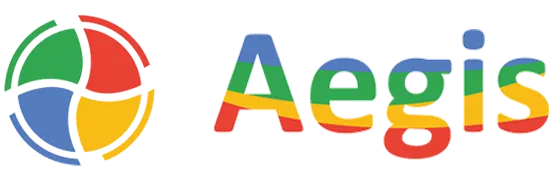Introduction: Data Migration for Business Central Implementation
Microsoft Dynamics 365 Business Central is a cloud-based, smart ERP solution that is designed for the financial management, operations, and supply chain requirements of small to medium-sized companies. When used correctly, Business Central integrates with Microsoft 365 and provides real-time reporting, which can truly enhance operational efficiency. The success of Business Central relies on data migration. If data migrations are poorly managed, data loss, downtime, and delays are all risks that undermine the overall benefits of your ERP. A Gartner report says that 83% of data migration projects went over budget and/or delayed their schedule due to a lack of planning, so it is critical to develop, document, and execute a precise data migration plan.
This article provides actionable, industry-specific data migration strategies that you can immediately implement. Throughout this guide, you’ll find the best ways to effectively plan your data migration, tips on data migration tools, best practices for data migration, and real-world examples to better understand all the concepts involved in a data transition.
1. Why Data Migration Matters for Business Central Success
Data migration is of paramount importance in a successful Business Central Implementation. As a system, switching to Business Central is much more than an ordinary software update; it requires organizing and migrating data into a relational database with strict validation rules. This data generates business-relevant outputs for functions like financial reporting, inventory management, and customer records, so migrating data must be a strategic priority.
The Importance of Data in Business Central
In Business Central, data is organized into numerous tables (e.g. Customer, Item, General Ledger) where the rules regarding how data is organized and what data is valid have been predetermined. For example, a customer record requires a Customer Price Group or Payment Terms Code to be valid. Typical issues are:
- Data Incompatibility: Legacy systems may employ formats or structures that are not compatible with Business Central’s new architecture.
- Data Quality Issues: Duplicates, incomplete data, or outdated data might affect system performance.
- Downtime Risks: Long migration times can interfere with business processes, affecting revenue and customer trust.
- User Adoption Barriers: Incomplete or inaccurate data might anger users, hindering the adoption of the new ERP.
Successful data migration is not something about transferring data – it’s about maintaining data integrity and consistency, aligning with business objectives, and minimizing the risk of operations. By making this stage a priority, companies can unlock the full potential of Business Central, from AI-powered insights to fluid Microsoft 365 integration.
2. Planning Your Data Migration: The Key to Success
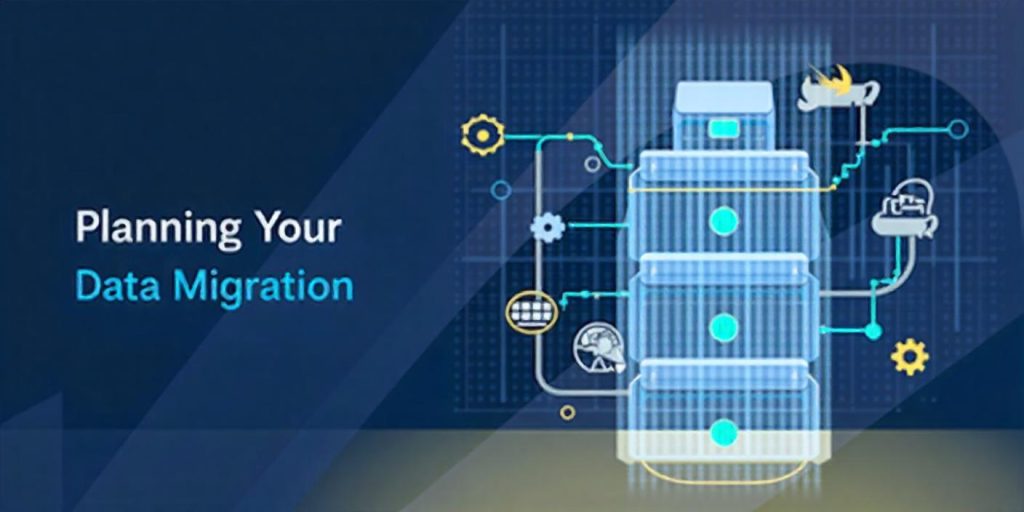
Pre-migration planning is the key to a successful Business Central implementation. Without a proper strategy, companies stand to lose data, be offline for excessive periods, or have systems that are not properly aligned. Proper planning entails setting goals, legacy system evaluation, data mapping, and solving quality problems. Here’s a step-by-step explanation:
Define Clear Business Goals
Clarify your rationale by setting your migration in the context of your organizational goals. Are you trying to maximize financial reporting, improve supply chain processes, or improve customer relationship management? For example, a wholesale distributor may place high importance on migrating the true inventory and true vendor data to have a just-in-time stock management system in place in Business Central. Knowing your goals will help you prioritize which data you will migrate and in what order.
Evaluate Legacy Systems
Conduct a thorough audit of your current systems to understand their structure, data volume, and limitations. Key questions include:
- What data types (e.g., master data, transactional data) are stored?
- Are there customizations or integrations that need replication?
- What is the data’s age and relevance?
For example, a business implementing Dynamics NAV might have intricate customizations, whereas QuickBooks customers could experience issues with unstructured Excel exports. Use tools such as the Business Central Migration Assessment Tool to recognize potential migration issues, like unsupported database versions or schema incompatibilities.
Data Mapping to Business Central
Align legacy data fields to Business Central’s structure to make them compatible. This includes:
- Mapping corresponding fields (such as a legacy “Client ID” to Business Central’s “Customer No.”).
- Defining mapping (such as date formats or currency value conversions).
- Dealing with custom fields, possibly in need of extension in Business Central.
Prepare an exhaustive data mapping document as a guide. As an illustration, a retail organization can map SKUs for products, prices, and inventory quantity to Business Central’s Item table such that the fields correspond with its normalized schema.
Resolve Data Quality Issues
Inaccurate data quality – duplicates, missing records, or inconsistencies – can cause migrations to fail. Adopt a data cleansing process:
- Deduplication: Use SQL queries or third-party tools to identify and merge duplicates (e.g., duplicate records for the same customer).
- Completeness Checks: Check that important fields, such as invoice amounts or vendor address, have data.
- Standardization: Use consistent formats (e.g., phone numbers in +1-XXX-XXX-XXXX format).
- Archiving: Relocate outdated data (e.g., seven-year-old transactions) into a distinct archive to simplify migration complexity.
It was mentioned by a 2024 Forrester report that companies that undertake pre-migration data cleansing, investing in this, cut errors post-migration by as much as 40%. Involve stakeholders from the finance, operations, and IT departments to corroborate data reliability and relevance.
Set Up a Migration Team
Assemble a cross-functional team with assignments such as:
- Project Manager: Manages timeline and resources.
- Data Analyst: Is responsible for mapping and cleansing.
- Business Central Consultant: Ensures technical fit.
- End-User Representative: Ensures business requirements.
The team must develop a migration plan with deadlines, like data cleansing by Week 4 or software testing by Week 8, to stay on track.
Through time spent on planning, companies can avoid risks, map data to Business Central’s capabilities, and lay the foundation for an effortless transition.
3. Selecting the Best Data Migration Strategy
The suitable data migration approach will depend on your organization’s size, data complexity, and allowable downtime. This section will compare three primary strategies – Big Bang, Phased, and Hybrid – by discussing their pros and cons, as well as when to use each.
Big Bang Migration
In a Big Bang migration, all data is moved to Business Central at one time, generally over a weekend or holiday, in order to minimize disruption. Decommissioning of the legacy system follows immediately after.
Benefits:
- Speed: Suited for small businesses with more straightforward datasets since migration is finished rapidly.
- Cost Efficiency: Less extended resource provisioning compared to staged methods.
- Simplicity: Prevents dual running of systems, making it easier to manage IT.
Drawbacks:
- High Risk: Any breakdown (e.g., data corruption) will stop operations, as there is no backup system.
- Resource Intensive: Substantial preparation and testing are needed to guarantee zero errors.
- User Disruption: Employees have to transition to Business Central on the spot, putting pressure on training.
Best For: Small businesses with few volumes of data (e.g., <500,000 records) or few customizations. For instance, a small retail business transitioning from QuickBooks to Business Central may implement this method to transfer customer and financial data all at once.
Phased Migration
A phased migration moves data in phases, sometimes by module (e.g., finance first, then inventory) or business unit, and enables the legacy system and Business Central to operate side by side.
Benefits:
- Lower Risk: Problems in one phase can be resolved without impacting the entire system.
- Gradual Adoption: Users can learn Business Central incrementally, enhancing adoption.
- Flexibility: Supports prioritization of essential data (e.g., financials) with later processing of less critical data.
Drawbacks:
- Complexity: Operating two systems together demands strong synchronization to avoid data mismatches.
- Increased Costs: Extended timelines drive up resource and licensing costs.
- Integration Challenges: Transient integrations among systems can be necessary.
Best For: Medium to large organizations with intricate operations or those that need little downtime. A manufacturing company may move financial data first, followed by production and supply chain data over months.
Hybrid Migration
A Hybrid migration is a combination of Big Bang and phased methods, migrating key data in one event while moving less important data incrementally.
Benefits:
- Balanced Risk: Urgent data is moved rapidly, while less pressing data enjoys phased testing.
- Operational Continuity: Ensures key functions (e.g., financial reporting) are live early.
- Customizable: Tailors the approach to business priorities.
Drawbacks:
- Planning Complexity: Requires precise coordination to balance speed and stability.
- Resource Demands: Needs skilled oversight to manage hybrid timelines and integrations.
- Potential Overlaps: Risks data duplication if synchronization isn’t tightly controlled.
Best For: Businesses with diverse data priorities, such as a distributor needing immediate access to financial and inventory data but able to delay HR records.
Selecting the Appropriate Strategy
Consider the following factors:
- Business Size: Small enterprises (<50 staff) tend to prefer Big Bang for ease of use, while large companies choose Phased or Hybrid to control complexity.
- Data Volume and Complexity: Large volumes (>1 million records) or extensive customizations prefer Phased or Hybrid methods.
- Downtime Tolerance: The Retail industry, where downtime is expensive, is well served by phased migrations.
- Budget and Timeline: Big Bang is budget-friendly for short timelines, whereas Phased is appropriate for long projects.
For instance, a 2024 case study of a mid-sized wholesaler demonstrated that a phased migration cut downtime significantly over a Big Bang strategy, although it lengthened the project by two months. Engage a Business Central partner to evaluate your requirements and model migration scenarios to determine the best approach.
4. Top Tools for Smooth Data Migration

Successful data migration to Business Central depends on strong tools to extract, transform, and load data. Microsoft offers native tools, while third-party tools and the Microsoft Power Platform provide extra flexibility. Here’s a summary of the leading tools and their uses.
Native Business Central Tools
- Configuration Packages: They enable users to export and import master data and set up data templates (e.g., customers, vendors, payment terms). Well-suited to small migrations, they accommodate Excel-based data input and validation. For instance, a retailer may use Configuration Packages to migrate product catalogs with limited coding.
- RapidStart Services: A wizard-driven tool for setup and data migration, RapidStart streamlines the process of setting up new businesses in Business Central. It’s especially convenient for SMEs moving from QuickBooks or Dynamics GP, with pre-configured templates for finances and inventory.
- Cloud Migration Tool: Designed for moving Dynamics NAV or GP data on premises to Business Central online, this tool copies data through a SQL Server connection. It allows table-by-table migration with error tracking and is ideal for complicated datasets.
Third-Party Tools
- SQL Server Integration Services (SSIS): A robust ETL (Extract, Transform, Load) tool for huge migrations. SSIS can process nearly any transformation, even if it requires merging data from different legacy systems, making it a suitable tool for enterprises using custom-built databases. For example, a manufacturer may want to migrate their ERP and CRM data to Business Central, in which case they could use SSIS.
- Talend: An open-source data integration platform that provides data migration to cloud and on-premises solutions. Talend is best for businesses with readily available source and target data connections. Talend has a simple mapping/cleansing interface, allowing a novice developer to combine data from multiple data sources (SAP, Oracle) quickly. Talend also has real-time monitoring capabilities to ensure that data is accurate throughout the migration process.
- Informatica: A robust ETL solution for enterprise-grade migrations. The Informatica platform is optimal for enterprise-scale, high-volume, complex data migrations with strong data governance features. Informatica is designed for heavily regulated environments, including finance and healthcare, where compliance requirements dictate data movement activities.
Microsoft Power Platform
The Microsoft Power Platform streamlines Business Central migrations by automating processes and checking data:
- Power Automate: Automates routine tasks, like initiating data validation workflows or informing stakeholders of migration milestones. For instance, a flow can notify the finance team when journal entries are imported.
- Power BI: Displays migration progress and data quality through dashboards. A Power BI report may indicate duplicate records or missing fields, allowing proactive corrections.
- Power Apps: Builds custom forms for data input or validation, useful for handling non-standard data (e.g., older custom fields). A Power App might automate user input during data cleansing.
Tool Selection Criteria
- Data Volume: RapidStart is appropriate for small sets of data, and SSIS or Informatica for millions of records.
- Complexity: RapidStart is easy to use for typical migrations, but Talend or SSIS are preferable for custom mappings.
- Budget: Native tools are free, whereas third-party tools need to be licensed but provide more features.
- Integration Needs: Power Platform is ideal for companies using Microsoft 365 ecosystems.
A survey in 2024 discovered that companies using a mix of native and Power Platform tools cut migration time by 25% versus doing it manually. Test tools in a sandbox environment to verify compatibility with your data and Business Central version.
5. A Step-by-Step Guide to Data Migration
Data migration to Business Central involves a systematic process to maintain precision and cause minimal interruption. What follows is an extensive step-by-step guide, along with suggestions for dealing with custom fields and extensions.
Step 1: Extraction of Data
Extract data from old systems using the right tools:
- In the case of Dynamics NAV/GP, employ the Cloud Migration Tool to duplicate data from SQL Server.
- For QuickBooks, utilize the Microsoft Data Exporter function to export customers, vendors, and invoices.
- For in-house systems, employ SSIS or Talend to read data from flat files (e.g., CSV, Excel) or databases.
Export data as structured information (e.g., CSV with straightforward headers) and make copies of the source system to avoid inadvertently losing information.
Step 2: Data Cleansing
Sanitize data to remove mistakes:
- Deduplicate: Use SQL queries or tools like Talend to merge duplicate records. For example, combine multiple “John Smith” entries based on email or ID.
- Standardize: Transform inconsistent formats (e.g., dates from MM/DD/YYYY to YYYY-MM-DD).
- Validate: Verify missing or invalid data (e.g., invoices without amounts). Power BI can plot anomalies for examination.
- Archive: Transfer irrelevant data (e.g., transactions before 2015) to a different database.
Involve business users to validate important data, for instance, customer addresses or inventory levels.
Step 3: Data Mapping
Map legacy fields to Business Central’s schema through a data mapping document. For instance:
- Legacy “Product Code” → Business Central “Item No.”
- Legacy “Balance Due” → Business Central “Amount Including VAT”
Manage custom fields by developing extensions in Business Central. For example, a legacy system’s “Warranty Period” field may need a custom table extension written in AL (Application Language). Test mappings in a sandbox to ensure accuracy.
Step 4: Data Transformation
Transform data to meet Business Central’s needs:
- Format Conversion: Align data types (e.g., text to decimal for prices).
- Calculations: Calculate derived fields (e.g., total order value from line items).
- Enrichment: Insert missing information (e.g., default currency codes).
Use automated transformation by using tools like SSIS or Power Automate to handle high scalability for vast amounts of data.
Step 5: Import Data
Use the following for importing data into Business Central:
- Configuration Packages to import master data (e.g., customers, items).
- RapidStart Services to perform the setup and transactional data import.
- APIs to perform real-time or incremental import, particularly with custom extensions.
Import in batches (e.g., import 10,000 records in batches) to distribute system load and watch out for errors.
Step 6: Data Validation
Verify imported data for accuracy:
- Reconciliation: Validate source and target data (e.g., total invoice values must equal).
- Functional Testing: Ensure data enables Business Central processes (e.g., posting a sales order).
- User Acceptance Testing (UAT): Involve end-users to validate real-world use cases, e.g., generating financial reports.
Utilize Power BI to build validation dashboards, with anomalies highlighted for correction.
Step 7: Go-Live and Cutover
After validation, perform the final migration:
- Schedule off-hours (e.g., weekends) to reduce interruption.
- Disable legacy system write privileges to avoid entering new data.
- Perform a last data sync to pick up the latest transactions.
- Activate Business Central as the main system.
Have a rollback strategy (e.g., restoring legacy system backups) for severe failures.
Custom Fields and Extensions Tips
- Document Customizations: Document all legacy custom fields and their intention.
- Use AL Extensions: Develop extensions in Visual Studio Code to mirror custom functionality without altering Business Central’s core.
- Test Thoroughly: Test extensions in a sandbox to ascertain that they won’t interfere with routine processes.
- Take Advantage of AppSource: Search pre-developed extensions on Microsoft AppSource for everyday common custom requirements (e.g., advanced inventory management).
This well-organized method, backed by powerful tools and testing, makes sure that the move to Business Central is seamless.
6. Best Practices to Ensure a Flawless Migration

Adopting best practices for data migration reduces errors, preserves data integrity, and speeds up adoption by users. Below are proven strategies drawn from actual Business Central implementations.
Get Stakeholders Onboard Early
Include stakeholders across departments (operations, finance, IT) at the planning phase to:
- Link migration to business requirements (for example, maintaining inventory data that supports just-in-time ordering).
- Determine which data is vital (e.g., outstanding invoices versus history records).
- Create acceptance to mitigate against resistance to change.
For instance, a 2024 case study of a logistics company revealed that bringing stakeholders on board early slashed post-migration problems by 35%.
Conduct Extensive Testing
Test at multiple phases:
- Unit Testing: Verify individual data sets (e.g., customer data) after import.
- Integration Testing: Verify data underpins end-to-end processes (e.g., order-to-cash).
- UAT: Replicate actual situations with end-users.
Use a sandbox environment to mimic production conditions. A 2023 Microsoft report noted that businesses conducting three rounds of UAT reduced go-live errors by 50%.
Document Every Step
Maintain detailed documentation, including:
- Migration Plan: Timelines, roles, and milestones.
- Data Mapping: Field mappings and transformations.
- Error Logs: Issues encountered and resolutions.
- Training Materials: Guides for end-users.
Documentation ensures traceability and simplifies troubleshooting. For instance, a retailer documented custom field mappings, enabling quick resolution of post-migration discrepancies.
Prioritize Data Governance
Set up data governance policies to keep the data in shape:
- Specify data ownership by type (e.g., the finance team owns general ledger accounts).
- Enforce standards on data entry (e.g., required fields for new customers).
- Utilize Business Central’s audit trails to record changes.
Governance keeps post-migration drift at bay, where new faults (e.g., duplicates) arise from inadequate controls.
Train Users Effectively
Deliver role-based training to help users grasp Business Central’s user interface and workflows. For instance:
- Finance users learn posting and reporting in journals.
- Inventory staff master inventory adjustments.
Augment training with interactive workshops and at-a-glance guides. In a 2024 study conducted by Gestisoft, complete training raised user adoption significantly.
Pilot the Migration
Run a pilot migration in a sandbox on a portion of data (e.g., one business unit). This reveals problems such as schema mismatches or performance bottlenecks before full-scale migration. For example, a manufacturer tested financial data migration, revealing a currency conversion issue that was corrected pre-go-live.
Partner with Experts
Engage a Business Central partner with migration experience to:
- Offer technical expertise (e.g., AL development for extensions).
- Optimize tool usage (e.g., configuring RapidStart).
- Reduce risks by using established methods.
These techniques, informed by industry understanding, provide a solid and user-centric migration.
7. Mitigating Risks While Migrating Data
Data migration to Business Central is fraught with risks, including data loss and system crashes. It is essential to identify and mitigate these risks to successfully implement. Listed below are some common risks and practical approaches to mitigate them.
Risk 1: Data Corruption or Loss
Cause: Mismatched formats, missing exports, or format transformation errors.
Mitigation:
- Back up the legacy systems before migration and hold copies in safe places such as Azure Blob Storage.
- Use checksums or hashing mechanisms to check data integrity while transferring data.
- Use reconciliation reports to verify data after importing (i.e., comparing record counts).
- Example: A retailer employed SQL scripts to check invoice amounts and avoided a data loss of 5% due to a format mistake.
Risk 2: System Downtime
Cause: Protracted migration processes or sudden failures.
Mitigation:
- Schedule migrations during low-activity periods (e.g., weekends).
- Implement a phased or Hybrid approach to preserve legacy system access.
- Put in place a rollback strategy, like restoring old backup copies, to speed recovery.
- Example: A wholesaler reduced downtime by offloading financial data overnight, with operations remaining live.
Risk 3: User Error
- Mitigation:
- Offer role-based training and sandbox practice sessions.
- Apply data validation rules in Business Central, such as required fields for invoices.
- Allocate super-users to assist teams in the go-live.
- Example: A manufacturer who trained super-users to handle 80% of user issues within 24 hours of go-live.
Risk 4: Schema Mismatches
Cause: Legacy and Business Central data structures have differences.
Mitigation:
- Utilize the Business Central Migration Assessment Tool to determine schema issues before migration.
- Create bespoke extensions to non-standard columns.
- Test mappings in a sandbox to identify mismatches at the earliest.
- Example: A service company resolved a discrepancy in customer address fields by developing an AL extension to circumvent data truncation.
Risk 5: Compliance Violations
Cause: Non-compliance with regulatory needs (such as GDPR, SOX) in migration.
Mitigation:
- Map compliance should adhere to Business Central’s security capabilities (i.e., role-based access).
- Utilize tools such as Informatica for auditable data transfers.
- Consult legal experts for industry-specific regulations.
- Example: A healthcare provider utilized the audit logs of Informatica to prove GDPR compliance when it migrated.
Risk 6: Bottlenecks in Performance
Cause: Overwhelming data volumes on Business Central’s servers.
Mitigation:
- Import data in bulk to minimize server load.
- Tune SQL Server parameters (e.g., indexing) for on-premises migrations.
- Monitor performance with Azure Application Insights.
- Example: A logistics company cut down the time to import by 30% when it batched 50,000 records at once.
Contingency Planning
- Maintain Backups: Keep multiple copies of legacy and migrated data in backup.
- Monitor Continuously: Utilize software such as Power BI to constantly detect migration status and errors.
- Simulate Failures: Run stress tests in a sandbox to discover vulnerabilities.
- Communicate: Keep the followers informed about risks and the mitigation approach to establish and sustain trust.
Through active management of these risks, companies can realize a flat and compliant migration.
8. Post-Migration: Maximizing and Preserving Your Data

The work does not stop at go-live. Efforts after migration are essential to optimize Business Central’s performance, smooth out issues, and preserve data integrity. Strategies to achieve long-term success are described below.
Ensure Data Integrity
- Reconcile Data: Ensure migrated data corresponds to source system balances (such as general ledger balances and inventory quantities). Utilize Business Central reconciliation reports or Power BI dashboards.
- Monitor Errors: Record post-migration errors (such as unposted transactions) with Business Central’s audit trails.
- Correct Discrepancies: Fix discrepancies promptly, like importing missing records or correcting mappings.
For instance, a retailer detected a 2% sales data discrepancy after migration and resolved it within 48 hours through the use of RapidStart.
Improve Performance
- Clean Up Data: Delete Temporary or Duplicate Records (e.g., test data) to enhance system processing speed.
- Leverage Indexes: Make SQL Server indexes efficient for quick queries, particularly from massive datasets.
- Utilize Automation: Leverage Power Automate flows to automate repetitive processes, including invoice approvals.
- Scaling Resources: Scale Business Central’s cloud resources (storage, compute) according to usage patterns.
A significant improvement in report generation speed was achieved in optimization after migration, according to a 2024 Insight Software research.
Address Post-Migration Issues
- User Support: Create a helpdesk of super-users to handle user queries (e.g., wrong report outputs).
- Bug Fixes: Collaborate with a Business Central partner to patch extension-related issues.
- Iterative Enhancements: Get feedback from users to improve processes, e.g., making data entry forms easier to use.
For example, a manufacturer issued a Power App to make inventory adjustments easier after users complained of difficulty in the default interface.
Apply Data Governance
- Define Policies: Establish rules for the creation, modification, and deletion of data (such as approval requirements for new vendors).
- Assign Data Ownership: Appoint data stewards to each module (i.e., finance, inventory).
- Regularly Audit: Make use of Business Central’s Change Log to inspect data modifications and remain in compliance.
- Train Continuously: Provide periodic refresher training to preserve user competence.
A sound data-governance framework avoids data drift and enables compliance with regulations such as GDPR or IFRS.
Utilize Business Central Features
- AI Insights: Utilize Business Central’s forecasting capabilities based on AI (for example, predicting cash flow) to inform decision-making.
- Power Platform Integration: Create customized reports with Power BI or automate processes with Power Automate.
- AppSource Extensions: Discover add-ons for business-specific requirements, e.g., sophisticated retail analytics.
Focusing on these post-migration strategies will allow companies to maintain Business Central’s value and foster ongoing improvement.
9. Real-World Success Stories and Key Takeaways
Real-life examples demonstrate the ways that the successful implementation of Business Central depends on data migration strategies. Three hypothetical but practical case studies, based on typical industry and challenges, follow, along with key takeaways.
Case Study 1: QuickBooks to Retail Chain Migration
- Background: A chain of 20 mid-sized stores utilized QuickBooks for financials and Excel for inventory. Increasing volumes of transactions and delayed reports brought about the switch to Business Central.
- Migration Approach: Phased migration, starting with financials, followed by inventory and sales data over three months.
Process:
- Used the Microsoft Data Exporter to export QuickBooks data.
- Removed 15% of duplicate customer data using Talend.
- Mapped data via RapidStart, designing extensions for special discount fields.
- Executed UAT with the store managers to verify sales reports.
Outcome:
- Decreased the time to report from 3 days to 4 hours.
- Increased inventory accuracy by 25% through real-time tracking.
- Reached 95% user adoption in 60 days through role-based training.
Challenges:
- Sales data initial schema differences needed to be remapped.
- User resistance was alleviated by hands-on training.
Key Takeaways:
- Scheduled migrations reduce retail downtime.
- Early training of users increases adoption.
- Data purging is essential in accurate reporting.
Case Study 2: Manufacturing Company Upgrade to Dynamics NAV
- Background: The company, with 500 employees, utilized Dynamics NAV 2018 with extensive customization. Cloud scalability and AI analysis have compelled a Business Central migration to the cloud.
- Migration Method: Hybrid migration, drifting financial and production data in a Big Bang approach, with HR and ownership data stepped in six months.
Process:
- Utilized Cloud Migration Tool to replicate SQL Server data.
- Implemented AL extensions for user-specific production scheduling fields.
- Proven in a sandbox, resolving 10% schema conflicts.
- Utilized Power BI to track migration progress and verify data.
Outcome:
- Reduced production planning time by 30% with AI-based forecasts.
- Reduced IT maintenance expenses by 40% in the cloud.
- Sustained compliance with automated audit trails.
Challenges:
- Customizations demanded significant re-engineering.
- Bottlenecks in the initial import were resolved through batching data.
Key Takeaways:
- They also balance speed and stability.
- Sandboxing identifies sophisticated problems beforehand.
- Cloud migrations enable new features such as AI.
Case Study 3: Logistics Provider Transitioning from Custom ERP
- Background: A global logistics company utilized a custom ERP based on Oracle. Integration constraints and high maintenance costs resulted in a switch to Business Central.
- Migration Strategy: Phased migration, with financials and shipping tracking being the top priorities, and third-party logistics platform integrations.
Process:
- Extracted the data via SSIS, processing 2 million shipping records.
- Data cleaned with Informatica, eliminated 20% of outdated records.
- Developed Power Apps to create personalized shipping status reports.
- Executed three cycles of UAT with logistics experts.
Outcome:
- Increased tracking accuracy of shipments by 15%.
- Reached 50% lower costs of integration with Microsoft 365 compatibility.
- Improved customer satisfaction through real-time updates.
Challenges:
- Complex integrations demanded in-house APIs.
- Extensive data volumes prolonged migration timelines.
Key Takeaways:
- Third-party ETL tools process huge and complicated datasets.
- Power Platform extends customized capabilities.
- Iterative testing ensures reliable integration.
Industry-Specific Information
- Retail: Prioritize data from customers and stock for real-time understanding.
- Manufacturing: Emphasizing production and supply chain insights to capitalize on AI.
- Logistics: Implement strong integrations to achieve end-to-end visibility.
These case studies illustrate the benefit of customized strategies, powerful tools, and user involvement in successful migrations.
Conclusion
Migrating to Business Central is an exciting transformation, but it requires a solid plan for data migration. Every portion of your migration, from upfront planning and choosing the appropriate tools to mitigate risks, to what to do post-migration and everything in between, requires a careful approach. With clearly defined objectives, selecting an approach for migration, whether Big Bang or Phased, working with tools such as Configuration Packages and Power Platform, and using the best practices available, organizations can make a successful transition.
Key takeaways include:
- Plan Strategically: Tie migration to business objectives and sanitize data in anticipation.
- Test Thoroughly: Employ sandbox environments and UAT to identify errors beforehand.
- Engage Users: Involve users and provide training to achieve adoption.
- Reduce Risks: Backup data, watch for issues, and have rollback plans in place.
- Optimize Post-Migration: Take advantage of the rich features of Business Central.
To begin, evaluate your legacy systems, seek the advice of a Business Central partner, and review Microsoft resources like the Cloud Migration Tool documentation. With the proper approach, your Business Central installation can fuel operational excellence and competitiveness.
FAQs
How long will a standard Business Central data migration last?
The timeline will depend on data size, data complexity, and approach. Big Bang used by small organisations might take 1–2 weeks to migrate, whilst Phased or Hybrid used in larger organisations might take 3–12 months. 4–8 weeks will be added to consider planning and testing.
How to migrate data in Business Central?
Yes, you may exclude irrelevant data (e.g., historical data) and archive critical data (e.g., master data, open transactions) if needed. Selective migration is enabled by tools such as Configuration Packages and the Cloud Migration Tool.
How much will it cost to migrate to Business Central?
Costs involve Business Central subscriptions (licensing), partner consultation fees (expertise), tool licensing (such as SSIS, Talend), and training personnel. Although prices differ, in 2024, Forrester Research estimated SME migrations at $50,000–$200,000.
How do I manage my legacy system’s customizations?
Recreate customizations as AL extensions in Business Central. Document existing legacy extensions, create extensions in Visual Studio Code, and test in a sandbox. AppSource provides pre-made extensions for common use.
What if my migration fails?
Have backups of the legacy data and a rollback procedure ready to restore the source system. Utilize pre-go-live issues identification with sandbox testing. Have a Business Central partner troubleshoot and re-run the migrations.
How to maintain compliance in case of migration?
Map security requirements, such as GDPR and SOX, to the security features of Business Central. Utilize auditable tools to deliver data transfers like Informatica and seek professional legal consultation. Periodic post-migration audits guarantee compliance.
Is it better to migrate to Business Central on-premises or online?
Business Central online provides cloud advantages such as automatic updates, scalability, and AI capabilities (such as Microsoft Copilot), and is best suited for the majority of SMEs. On-premises is best for companies with hard requirements for data residency. Review with a partner.
Can Power Platform tools be used during migration?
Yes, Power Automate automates the effort, Power BI charts the data quality, and Power Apps designs specialized user interfaces. These tools improve accuracy and speed, particularly for complex migrations.
Read more: