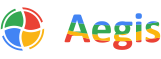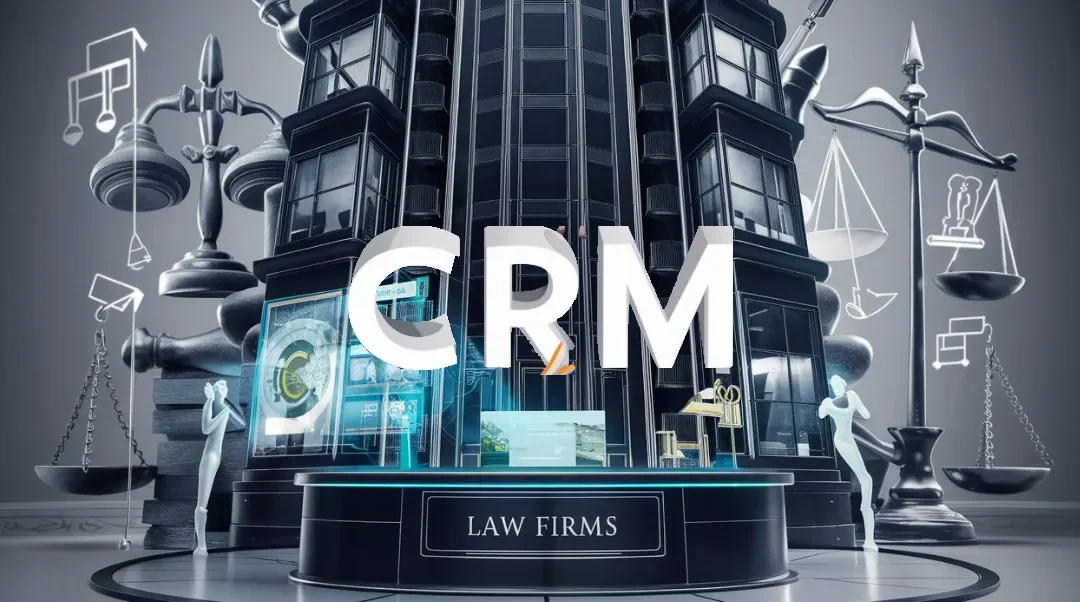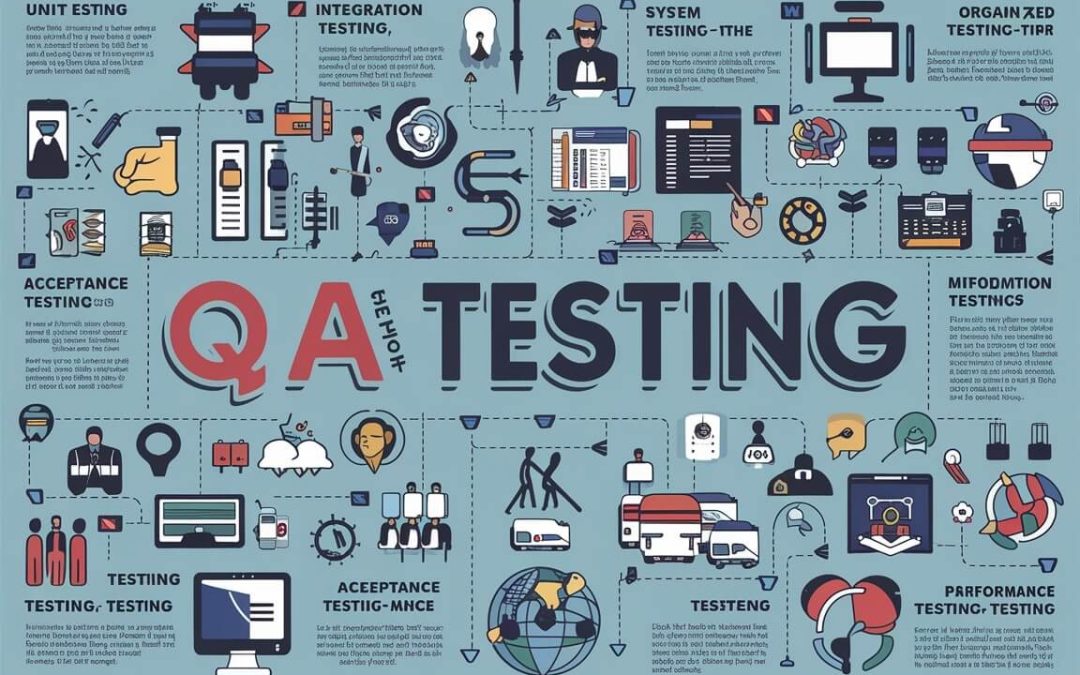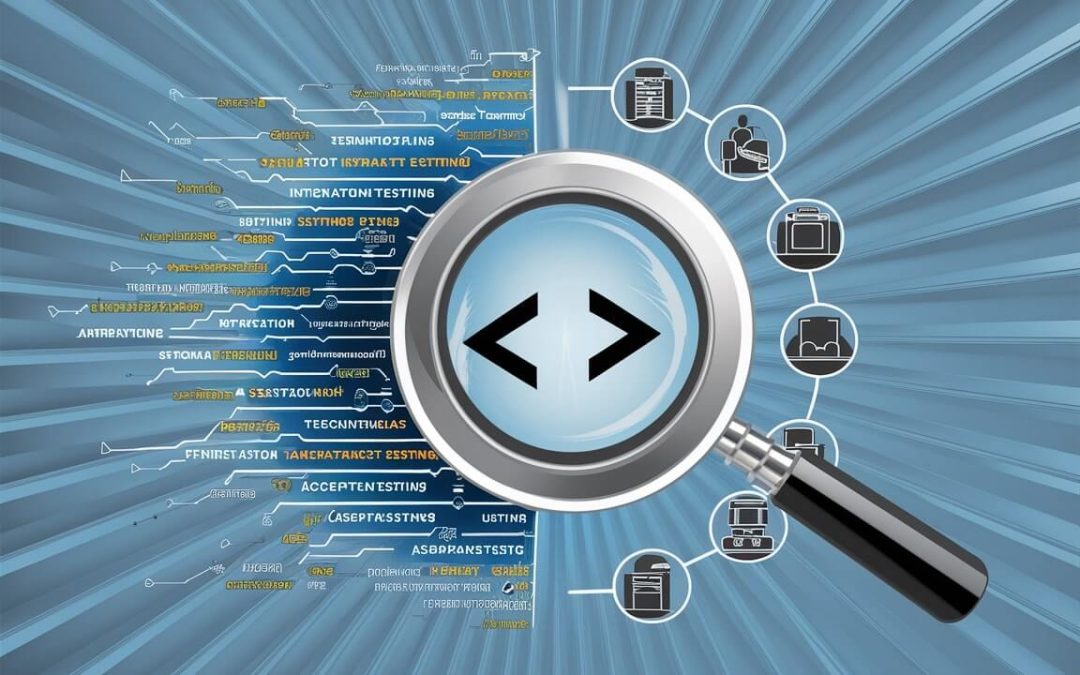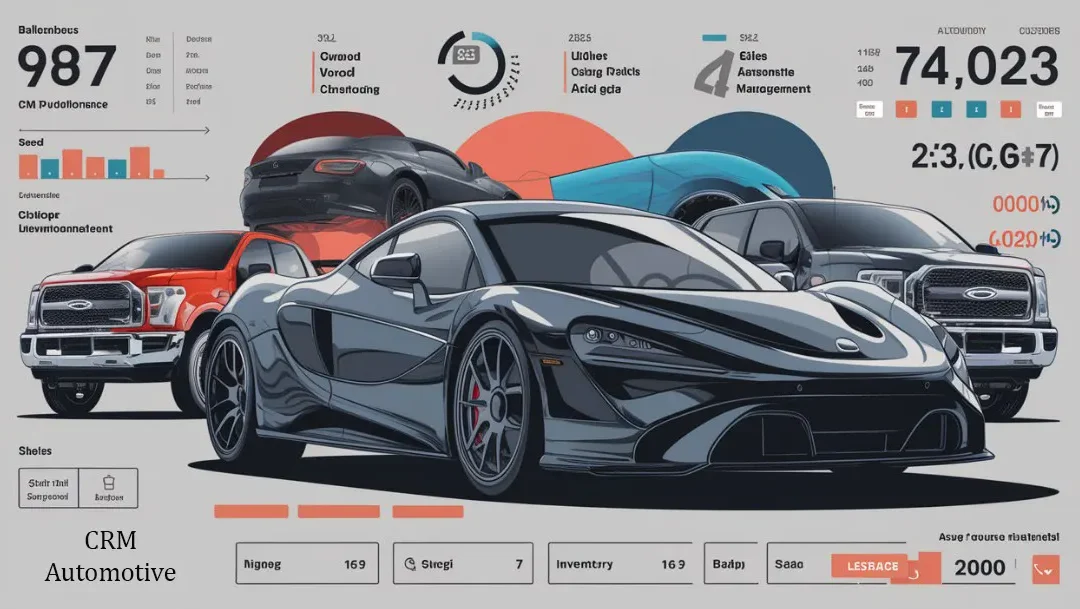Introduction
In today’s agile and efficiency-driven business environment, integrating artificial intelligence (AI) tools can change the world in terms of productivity and decision-making skyward. Microsoft Copilot with Business Central & Office 365, comes to represent that full integration, ensuring businesses are covered through the automation of tasks, generating insights, and optimization of cross-platform user interaction.
The guide’s purpose is to make the integration process of Microsoft Copilot integration with Dynamics 365 & Office 365 much easier so that businesses can open up efficiency for their staff to pay attention to strategic initiatives. This guide helps you to take a deeper dive into the functionality, benefits, and practical steps for seamless integration with your organizational AI to achieve productivity, efficiency, and innovation.
Learning Microsoft Dynamics 365 Business Central

Dynamics 365 Business Central resides at the center of the modern business solution. It easily connects the gaps between different areas of business operations, providing a consolidated view across financials, sales, service, and operations: a comprehensive business management solution designed for small and medium-sized businesses. Simplify your processes, deepen customer relations, and automate the supply chain with a comprehensive view that allows you to make informed decisions and support strategic planning using Business Central solutions.
Microsoft Copilot: Introduction
Furthermore, it means that Microsoft Copilot is one of the giant strides in the integration of Artificial Intelligence within the Microsoft Suite, in particular the productivity applications that are represented by Office 365 and Dynamics 365. Since Copilot is an expert in computer science, it can be flexible, thus allowing workloads to be reduced by the users to get more time for other imaginative and management assignments.
Benefits of Using Microsoft Copilot

The integration of Microsoft Copilot into business processes offers numerous benefits, including:
- Increased Efficiency: Through automating usual duties, Copilot would allow employees to concentrate on more valuable activities that would increase their overall productivity.
- Enhanced Decision Making: Due to its high-quality data analysis capabilities, Copilot can generate deep insights that could be very useful in making decision processes smarter.
- Improved User Experience: Being able to understand natural language and provide recommendations tailored to each user improves the user experience greatly making business portable more intuitive and accessible.
- Innovation and Creativity: Copilot in turn saves the amount of time that routine tasks take so that more energy can be devoted to strengthening the innovation and creativity of businesses leading to the growth of the business.
The Requirements for Integrating Copilot with Office 365
We must carefully ensure the correct setup and prerequisites before integrating Microsoft Copilot with Office365. Meeting the referenced criteria for integration, that is, exposes an organization to a more refined integration process.
Technical Requirements
Office 365 Subscription: A functioning subscription for Office 365 offering access to the most essential productivity tools such as Outlook, Excel, and perhaps Word is a must in the setting where Copilot is to be used.
Admin Access: In the Office 365 account, administrative privileges for the user to add settings, add-ons, and permissions which will help in the integration.
Compatible Devices: Run the devices on operable operating systems to avoid any kind of functionality issue due to Copilot’s ability to function on different end-user devices.
Internet Connectivity: Uninterrupted access to cloud-enabled Copilot and Office365 tools while connected to the Internet.
How to Add Copilot to Office 365
Integrating Microsoft Copilot into Office 365 signifies a very vital one in a chain of events that aims at the transformation of productivity and overall operations within your organization. Learn from these step-by-step instructions to ease an introduction of Copilot to your Office 365 environment.
Step 1: Review and Ready For Your Office 365 Environment
Verify Subscriptions: Confirm if the Office 365 subscription with Copilot includes the services and the tools, i.e., Outlook, Word, Excel, and PowerPoint, will be utilized.
Admin Access: Make sure ahead of time that you have service management facilities and power to bring in programs to your Office 365 account
Step 2: Get into the Admin Center on Microsoft 365.
Login: Log on to the Web-based Microsoft 365 Admin Center as an admin.
Navigate to Services: Go through the section or the page that provides alternatives for Office 365 add-ons and solutions.
Step 3: Act Microsoft Copilot to Your Plans
Find Copilot: Look for MicroSoft Copilot in the list of provided services or extra features that you can add. It can be access to electricity and these may be contained under AI or productivity tools.
Add Service: Complete the following prompts and you’ll have access to Copilot for the subscription. Perhaps this might translate to the option of setting the number of users and confirming acceptance of a user.
Step 4: Implement the Optuna model
Assign Users: Render the decision of which users, such as members of your Dynamics 365 CRM company India, or user groups will be able to run Copilot and assign the service to their accounts.
Customize Features: The Copilot’s feature set and configuration will depend on the needs of your organization. Level of data access or privacy settings are just some of the key elements that may need to be customized.
Step 5: Collaborate and Educate
Inform Your Team: Communicate the unity of Copilot into your Office 365 environment, which will cover its benefits as well as how you will use it in your organization.
Training Sessions: Schedule relevant in-house training to acquaint your team with Copilot’s features and functionalities, allowing them to know how to optimally use it in the best manner possible.
Step 6: Monitor and Optimize Use
Feedback Loop: Set up a feedback channel with users to have them share their Copilot experience, then help you identify areas where this product can grow.
Usage Reports: Work has Office 365’s reporting feature to calculate Copilot’s utilization and impact on productivity and operational efficiency, making changes as needed.
Integrating Copilot into Dynamics 365 Business Central
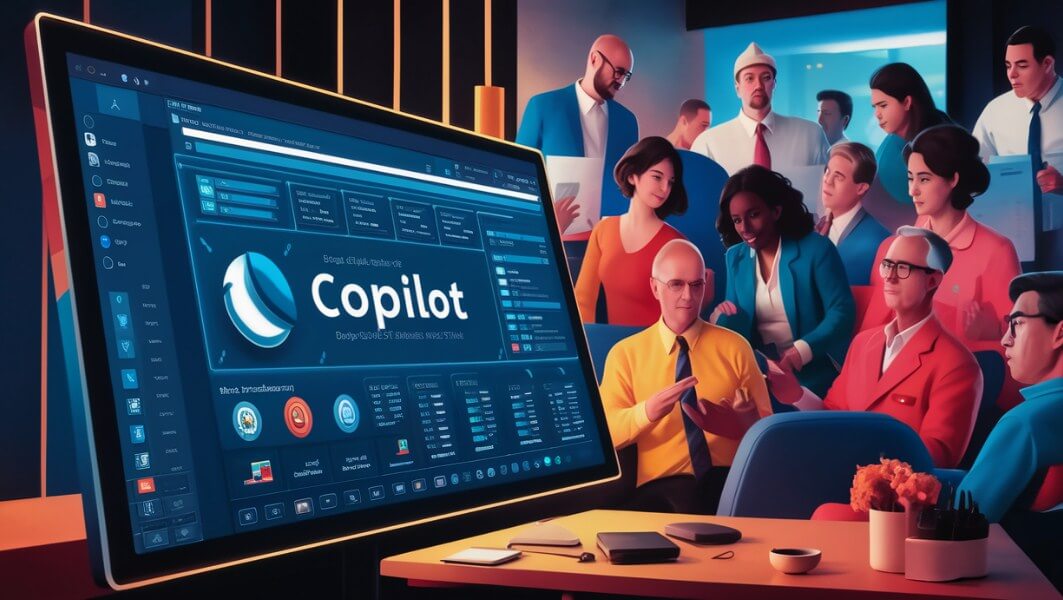
The implementation of Microsoft Copilot within the Office 365 service comes after the successful integration process which involves its assimilation across the Dynamics 365 Business Central platform. This integration aims at either improving business management functions by incorporating AI-driven insights and automation or simply assisting in the preparation of strategies and advanced surveillance.
Integration Steps Overview
- Preparation: Similar to Office 365, you should first optimize the Dynamics 365 Business Central integration itself, such as permissions and data governance.
- Access Dynamics 365 Setup: Click on the setting of Dynamics 365 Business Central to manage them (extensions and add-ons).
- Search for Microsoft Copilot Extension: On the first step check the Copilot extension, designed for Dynamics 365 Business Central, and look into instructions on how to install and set it up.
- Configure and Customize: Customize the Copilot functions to align with the particular needs of your business processes – for instance, you can set up the AI Insight data for sales forecasting or inventory management.
- Deploy and Train: Bring to your team the new Copilot features and give them enough training and equipment to be able to better exploit the possibilities that the built-in features offer.
Training and Onboarding
Microsoft copilot integration with Dynamics 365 & Office 365 will be a major technological upgrade which therefore necessitates detailed training and onboarding of your team’s workforce. Proper training guarantees that every user has gained skills and confidence to work with new AI functionalities and consequently supports meaningful results output from the integrated system.
- Assess Skill Levels: Start by performing a skills assessment on all the members and a technical competitiveness survey among them to better adjust the training according to their needs and competence levels.
- Create Customized Content: Come up with instructional materials on how the basic as well as the advanced processes of Copilot with real-life situations related to your business operations.
- Leverage Microsoft Resources: With Microsoft, anyone can get up-to-date guidelines and training modules as well as webinars on Copilot functionality. Diversifying the sources of information not only increases the educational value of your training program but also ensures new learning concepts are quickly transferred to trainees.
- Schedule Training Sessions: Ensure that you have workshops in different modalities, such as offline workshops, webcasts, and Q&A sessions to help engage students in time and different styles.
Support and Troubleshooting
Supporting users with the use of Copilot may be a challenging process even after the provision of exhaustive training. Organizational solutions implemented by setting a clear support and troubleshooting framework can prompt a timely resolution of these problems, at the same time minimizing the disruption to business operations.
Establishing a Support Framework
- Helpdesk Support: Set up a helpdesk system where users can make inquiries through which issues can be reported or assistance sought. Make sure it’s got staff there who already know about Teams and its integration with Microsoft Copilot with Business Central & Office 365.
- Self-Help Resources: Build a collection of self-help connections using the Frequently Asked Questions, Troubleshooting Guides, and How to DIY videos so that people can resolve some issues themselves.
- Regular Updates and Communication: Stay in touch with your customers and communicate about recent announcements, maintenance events, and bug fixes. This will help you maintain the reliability of Copilot.
Issues of Security and Privacy: Considerations for Companies
Implementing AI tools such as Microsoft Copilot is regarded as a raising question of security and privacy concerns. Organizations need to take measures to solve these information privacy issues on a proactive basis to ensure that sensitive data is protected and therefore they are also compliant with the regulatory requirements.
Security Best Practices
- Data Encryption: Make sure any data shared with Copilot that will be transmitted and processed, is encrypted and has both data-in-transit and data-at-rest security.
- Access Controls: Impose restrictive limitations of access and, thus, let only the personnel, who have corresponding authorities use Copilot and do not have access to the data, which it generates.
- Regular Audits: Conduct constant security audits to know the possible existing risks in integrating with Office 365 and Dynamics 365 Business Central management, and make the corresponding corrections as necessary.
Monitoring and Optimization
Following the Microsoft copilot integration with Dynamics 365 & Office 365, the most important task in the ambient context is to build monitoring and optimization procedures. Thus, frame the basis on which the implementation takes place to be continuous success and value that is irrespective of the time and therefore can adapt to the needs of the business and its users.
Setting Up Monitoring Systems
- Usage Metrics: Keep track of the frequency and how it is being used. It will be Copilot within your organization. In the metrics section, core metrics range from engagement rates, which tasks Copilot is most useful for, and satisfaction levels.
- Performance Metrics: Assess how Copilot impacts business operations. Listen to the given audio and repeat the given sentence. This could include surveying productivity levels before and after replacements are used, analyzing the accuracy and insights being fed to Copilot, and assessing the efficiency of task completion.
- System Health Checks: Consistently check the technical well-being of the Copilot integration, for example, the response times from the APIs, error rates, and issues experiencing connectivity issues between Copilot, Office 365, and Dynamics 365 Business Central.
Future Predictions and Revisions
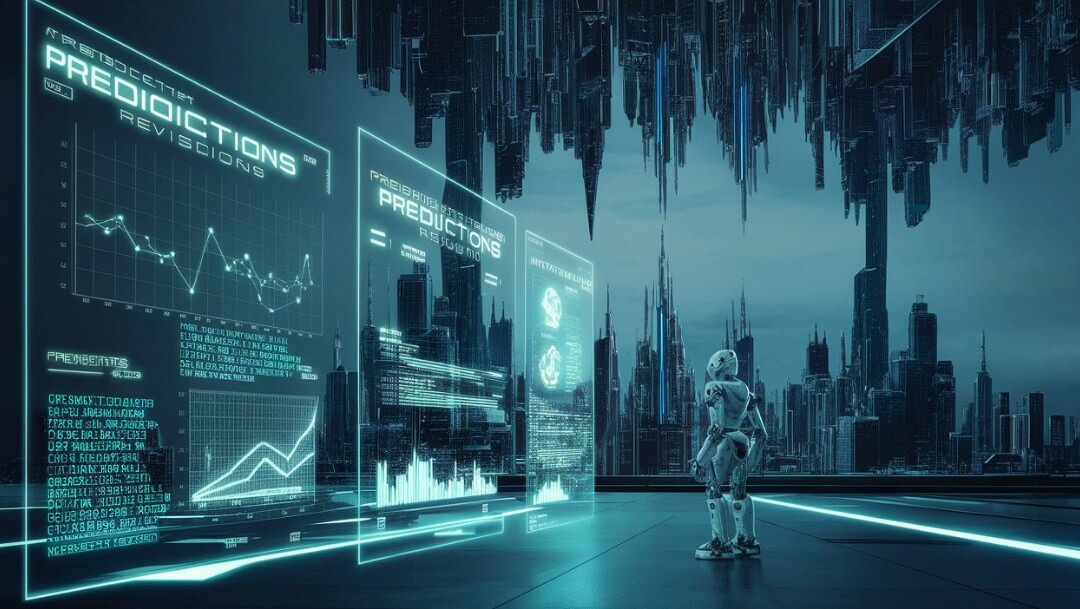
The AI and business software landscape gradually is changing with new capabilities and innovations appearing interruptively. Being ahead of these trends and ready to integrate future updates and revisions is of decisive importance, and after that, your business Copilot integration may stay competitive and effective.
Anticipating Future Developments
- Stay Informed: Continue browsing Microsoft’s site, books, industry papers, and technology forums on AI, Office 365, and Dynamics 365 Business Central to stay up-to-date with the latest trends.
- Evaluate New Features: Review the latest Copilot functionalities and also the associated platforms, concerning their impact on the business procedures they support.
- Strategic Planning: Integrate the forecast of the future into your business strategy so that the business can cope with changes easily and can use AI advances to its best advantage as soon as they become available.
Conclusion
Integrating Microsoft copilot with business central & Office 365 is a tactical position, as it relies on Artificial Intelligence to develop productivity, strategic decisions, and innovative capabilities. This guide will provide a set of roadmap involving the initial introduction and integration. Step-by-step training, security considerations, and long-term planning for your business can help achieve a successful implementation that provides lasting value.
FAQ
Is Microsoft Copilot available in all regions and languages?
Microsoft plans to expand, although location and language restrictions may apply. Microsoft Copilot documentation or support can provide the latest regional and language availability.
What are the primary security considerations when integrating Microsoft Copilot?
Encrypting data in transit and at rest, controlling user access rules carefully, and inspecting the system for weaknesses are essential security measures. Additionally, industry and regional compliance norms must be followed.
Can we customize Microsoft Copilot to suit our specific business needs?
Yes, Microsoft Copilot may be customized for your company’s operations. This comprises insights, automation, and data access settings. Consult the Copilot manual or a Microsoft professional for customization instructions.
What training resources are available for Microsoft Copilot?
Copilot training from Microsoft includes online lessons, documentation, webinars, and community forums. Companies can create unique training programs based on their use cases and integration settings.