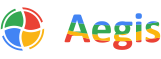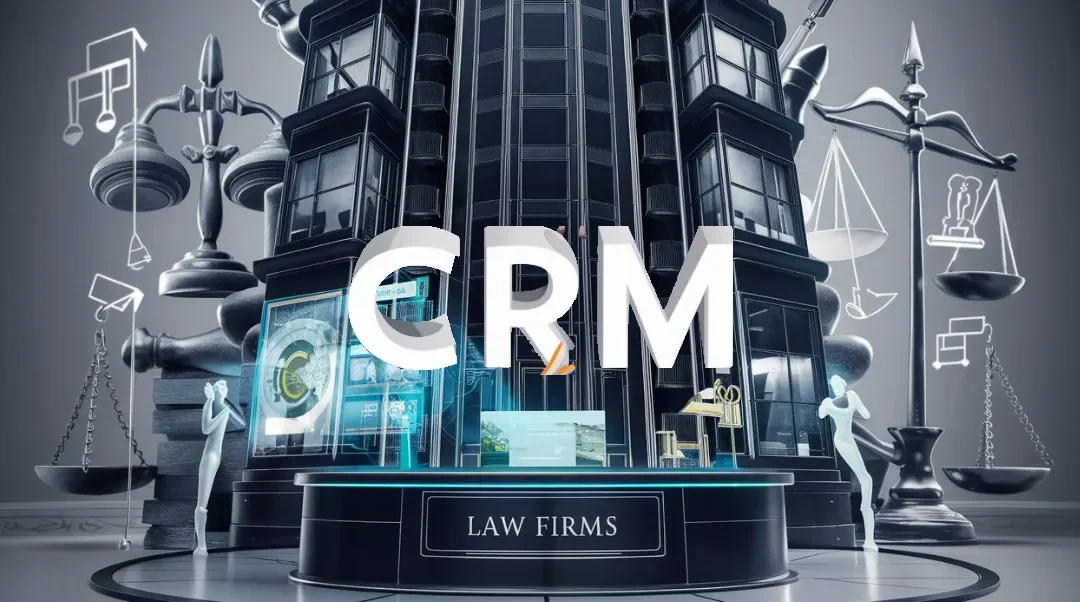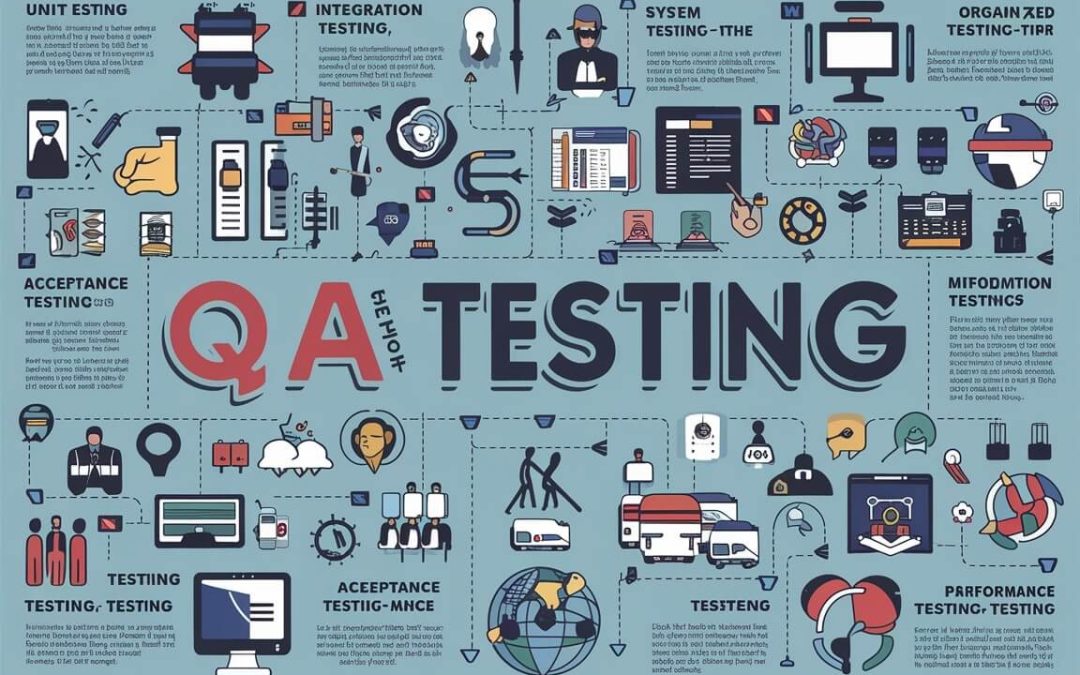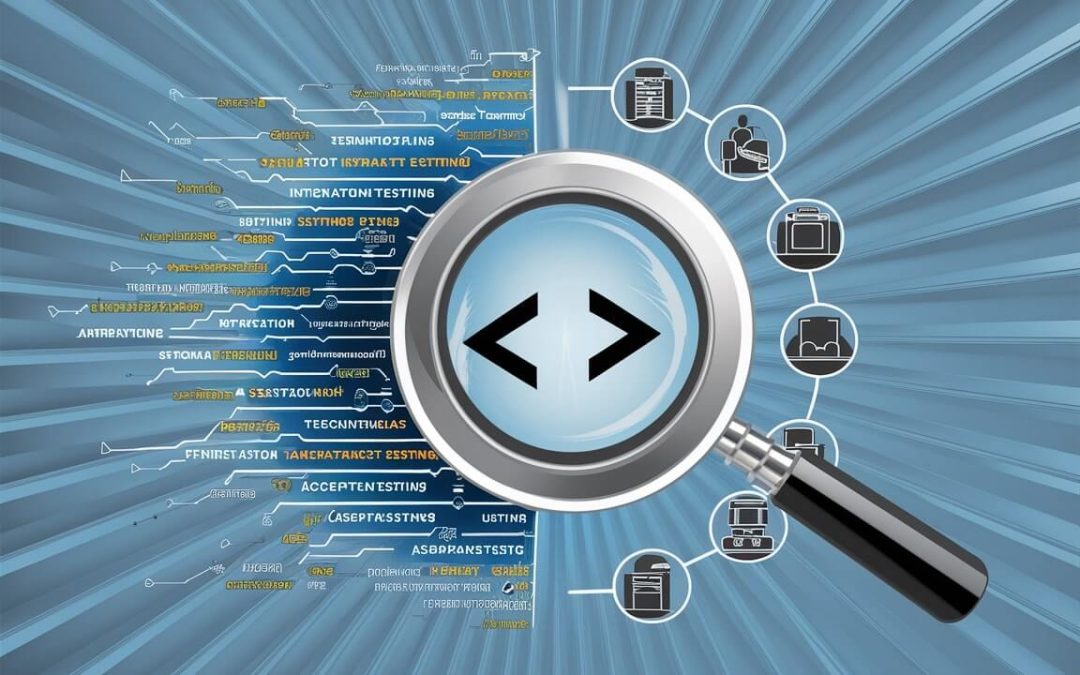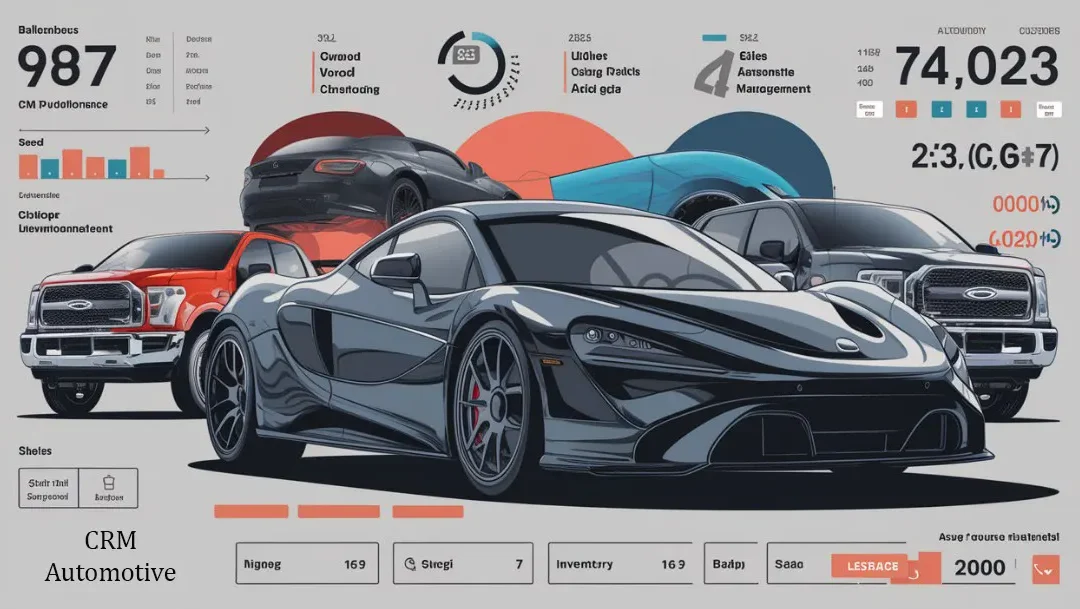Migrating to Azure DevOps Technologies from an on-premises Azure DevOps Server provides several benefits, including less maintenance overhead, quicker feature upgrades, and a cheaper total cost of ownership.
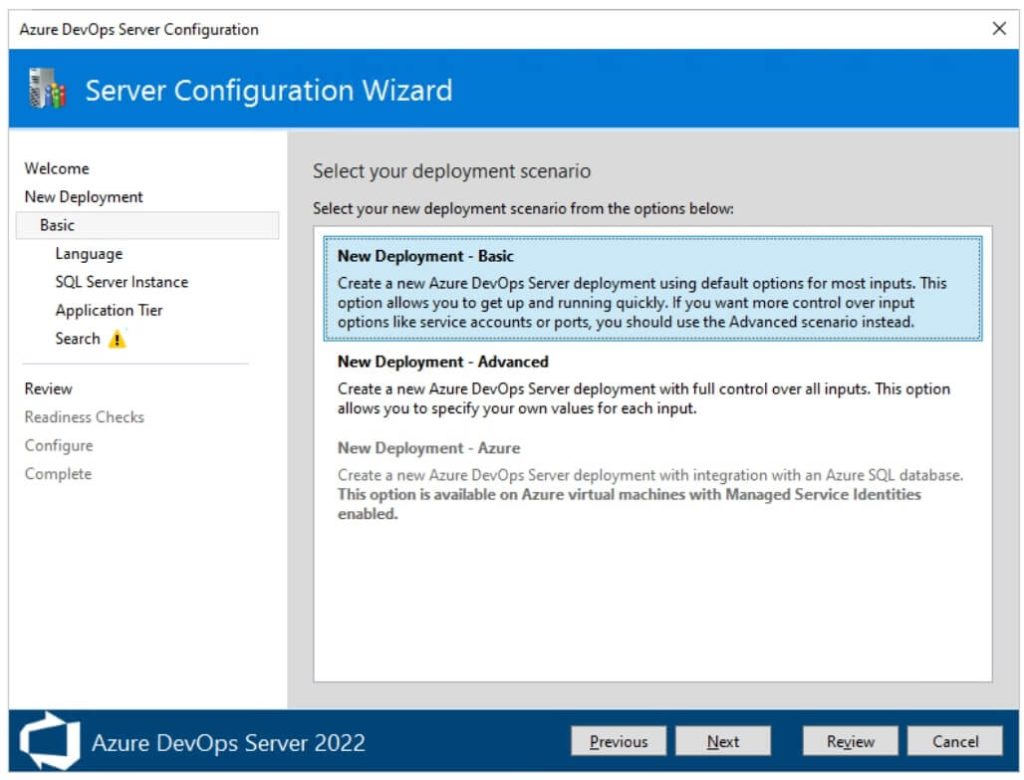
However, it raises certain common migration-related problems among organisations.
Here, we will cover frequently asked questions around moving from Azure DevOps Server to Azure DevOps Implementation Services to address key concerns like; Migration approaches and planning, Data and configuration migration, Integrations and extensions management, Security, access control and compliance, Usage costs and licensing
Azure DevOps – Migration Approaches and Planning
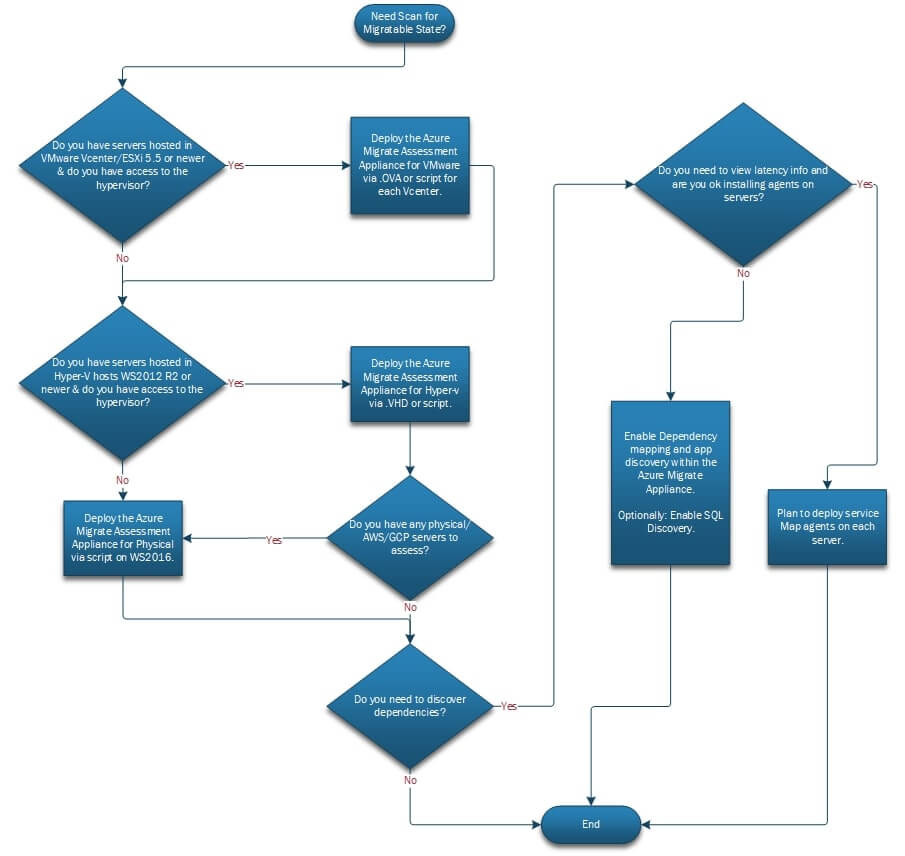
What migration strategies can we follow to move to Azure DevOps Services? How long will migration take? What needs to be planned?
Some key considerations around planning your migration include:
- Phased migration – Gradually migrate team projects or users group by group over time. Maintain dual environments during the transition.
- Pilot migration – First migrate a pilot team project to test the migration process before full rollout. Helps validate timelines and surface potential issues.
- Migration sizing – Estimate size of data, number of work items, repos, test attachments etc. to migrate.
- Migration schedule – Develop a detailed project plan and timeline spanning preparation, migration, verification and decommissioning.
- Support and rollbacks – Have technical support ready during cutover. Plan backouts in case issues emerge during migration.
The requirements: Ensure that all users have Microsoft accounts and are licenced. Install prerequisites such as Azure Migrate in the source environment.
A staged strategy enables a low-risk and progressive transition to DevOps Services on a timetable that aligns with your needs.
AI Meets DevOps: How ML Supercharges Your Azure Pipelines in 2024
The future of DevOps, where the power of AI and machine learning meets Azure Pipelines. In this fast-paced digital era, organizations are constantly seeking way.
Using Azure Cloud Migration Services can help reduce the risks and costs associated with cloud migration projects.
How can we migrate all of the existing code, work items, builds, test cases, and configurations from our present Azure DevOps Server?
Microsoft offers specific migration solutions to automate the transfer of essential data, including:
- Azure DevOps Migration Tools: Migrate assignments, version control, builds, release pipelines, packages, and more.
- OpsHub Visual Studio Migration Utility: Migrate work items, source code, and other artefacts. Allows for complex customisations.
- TFS Integration Tools: Bidirectional synchronisation of work items between Azure DevOps and TFS.
- REST APIs – Use Azure DevOps Services’ REST APIs to programmatically move data.
- Manual import/export – For small datasets, use import/export to move configurations.
Migrations should be extensively tested to ensure that the data, revision history, attachments, and links are all correct. Rinse systems with temporary data used during the transition after transfer.
Manage extensions and integrations.
What changes to our prior extensions and third-party integrations if we switch to Azure DevOps Services?
- Audit integrations – List all of the extensions and tools that are integrated with your on-premises Azure DevOps Server.
- Check an extra period of connectivity with Azure DevOps Services and whether reinstallation is required.
- Time migration: Plan to transfer third-party tools concurrently with Azure DevOps conversion.
- Reconfigure links: Edit every connection or link to point to the new Azure DevOps Services URL after migration.
- Regression test – Validate integrations work as expected after being reset in Azure DevOps Services.
Document all integrations to streamline switching them to Azure DevOps Services. Temporarily disable unwanted connections pre-migration.
Azure Cloud Migration Services enable you to migrate databases, virtual machines, web apps, and more to the Azure platform.
Securing Access and Compliance
How do we manage security and compliance with Azure DevOps Services compared to our on-prem environment?
Key considerations for security and compliance include:
- Authentication – Enforce organization-wide single sign-on with Azure Active Directory and multi-factor authentication.
- Access controls – Use Azure AD groups for granular role-based access across projects, repos, builds etc.
- Auditing – Track project activities with integrated audit logs for troubleshooting and compliance.
- Encoding of data – Data at rest and in transit is protected with the most recent standards, such as AES-256, TLS 1.2, and HTTPS.
- Georeducing data – Store project data within specified geographic boundaries for compliance.
- Compliance certifications – Azure DevOps Services ensures compliance standards like ISO, SOC, PCI DSS, HIPAA etc.
- IP protection – Customize permissions to limit access to sensitive code and repositories.
Azure DevOps Services uses enterprise-grade security measures fully customizable to your policies and requirements. Take time to optimize authentication, access controls and auditing during migration.
Managing Usage Costs
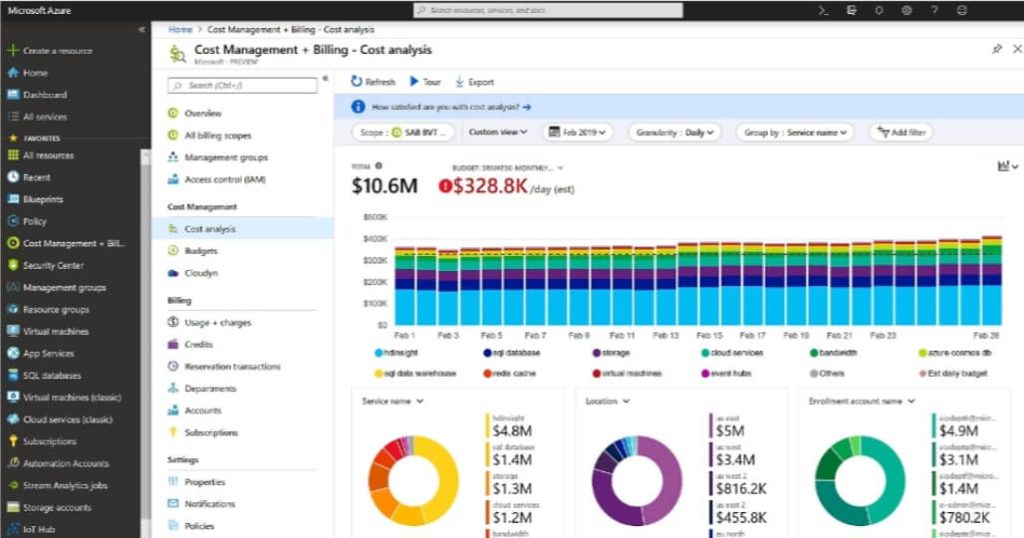
How do we get visibility into usage costs in Azure DevOps Services? How to optimize spend?
Strategies to manage costs include:
- Utilization analysis – Monitor storage utilization, build pipeline usage, and other metrics to right-size service tiers.
- User licensing – Assign Azure DevOps licenses only to active users to reduce subscription costs.
- Auto-scale resources – Scale up Azure pipelines, storage etc. only when required to minimize over-provisioning.
- Apply policies – Enforce approval policies for resource access and deployment to control unnecessary usage.
- Setup spending limits – Use Azure budgets to set cost thresholds and get notified of overages.
- Schedule shut downs – Stop non-production workloads after hours or weekends to reduce hourly charges.
Gain visibility into usage and spending to optimize licenses, service tiers, and resources. Plan budgets and monitor costs.
Leveraging Azure DevOps Server 2022.1 RC2 for Seamless Git Experiences
Explore some of the top highlights that improve Git productivity in Azure DevOps Server 2022.1 RC2.
How secure is Azure Migrate?
Azure Migrate implements robust security measures to keep your data and migration process secure including encryption of data in transit and at rest, Azure role-based access control, and isolation of customer data.
Only you have access to migration data stored in your Azure Migrate project.
Data is encrypted using your keys for maximum security. All web traffic is encrypted over HTTPS.
Azure Migrate service also undergoes regular third-party audits and maintains top compliance certifications like ISO, SOC, and PCI DSS.
You can further customize security with features like private endpoints to restrict public access and data encryption using customer-managed keys.
Azure’s industry-leading cloud security capabilities help safeguard your assets during migration.
What is the limit of Azure Migrate?
Azure Migrate supports wide-ranging migration scenarios with few inherent limitations. It can assess and migrate physical and virtual servers, databases, web apps, virtual desktops, data etc. from multiple sources like VMware, Hyper-V, physical servers, and AWS to Azure.
There are no limits on the number of servers that can be assessed or migrated in an Azure Migrate project.
Assessment and migration can scale to even the largest environments with thousands of VMs or PBs of data. Ongoing incremental replication after migration also has no limits.
The main constraint is around target VM sizes in Azure which have predefined resource limits. You may need to optimize migrated workloads to fit Azure VM size constraints.
Assessment reports provide VM sizing and optimization recommendations. Overall, Azure Migrate is designed for flexibility and limitless scale.
Can we automate Azure Migrate?
Yes, Azure Migrate provides REST APIs that allow you to fully automate and customize assessment, migration and other workflows.
You can script the migration of hundreds of VMs in a few clicks.
APIs allow automation of scenario discovery, agent-based dependency analysis, continuous assessment, migration kick-off, migration validation, application connectivity testing, and more.
Build CI/CD pipelines around migration with PowerShell or CLI integration.
Azure Resource Manager templates can also automate the deployment of Azure Migrate components like the replication appliance.
APIs and automation enable migration at scale while minimizing administrative effort.
How do I deploy Azure Migrate?
The main Azure Migrate components you need to deploy are:
- Azure Migrate appliance – Discover and assess on-prem VMs. Deploy as a VM or physical appliance.
- Azure Migrate collector VM – Track VM inventory and performance data for sizing. Deploy to on-prem vCenter.
- Replication appliances – Replicate VMs to Azure for migration. Deploy as VMs per source location.
- Mobility service – Install the agent on each VM to replicate. Can distribute via SCCM, scripts etc.
Appliance deployment is wizard-driven and can be automated through PowerShell. Replication and other resources are configured as the migration progresses.
With a few key deployments, you can start assessing and migrating using the centralized Azure Migrate hub.
In summary, with careful planning and by leveraging migration tools Microsoft provides, users can migrate from Azure DevOps Server on-premises to Azure DevOps Services on the cloud for enhanced agility, lower TCO and improved collaboration.
What aspect of migrating to Azure DevOps Services concerns you the most? Let us know in the comments below!
Read More:
In this tutorial, you will learn about the Ansible architectural tool and methodology of automating Hadoop to deploy the codes as per your needs.